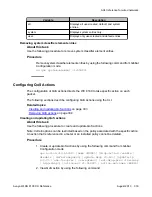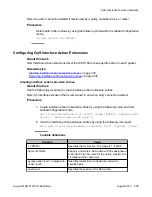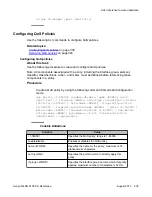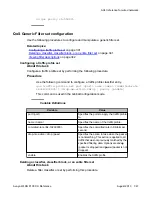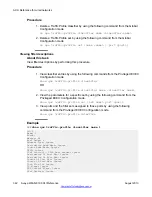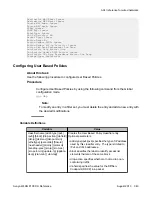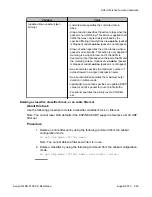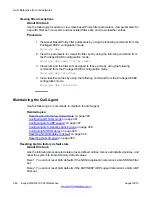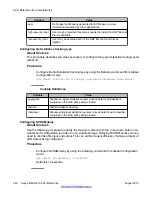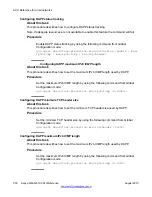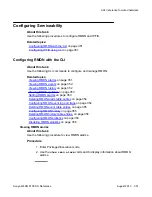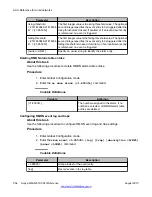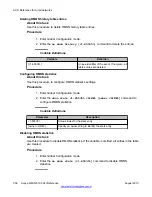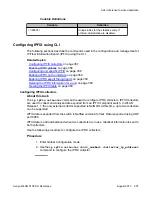Viewing filter descriptions
About this task
Use the following procedure to view User-based Policy filter parameters, view parameters for
a specific filter set, view ports and associated filter sets, and view classifier entries.
Procedure
1. View User Based Policy filter parameters by using the following command from the
Privileged EXEC configuration mode.
show qos ubp
2. View the parameters for a specific filter set by using the following command from
the Privileged EXEC configuration mode.
show qos ubp name <filter name>
3. View ports and the filter sets assigned to those ports by using the following
command from the Privileged EXEC configuration mode.
show qos ubp interface
4. View classifier entries by using the following command from the Privileged EXEC
configuration mode.
show qos ubp classifier
Maintaining the QoS Agent
Use the following CLI commands to maintain the QoS agent.
Related topics:
Resetting QoS to factory default state
on page 346
on page 347
Configuring QoS statistics tracking type
on page 348
on page 348
Resetting NVRAM delay to default
on page 349
Resetting QoS to factory default state
About this task
Use the following procedure to delete all user-defined entries, remove all installed policies, and
reset the system to its QoS factory default values.
Note 1: You cannot reset QoS defaults if the NSNA application references a QoS NSNA filter
set.
Note 2: You cannot reset QoS defaults if the EAP/NEAP UBP support references a QoS UBP
filter set.
ACLI Reference for wired networks
346 Avaya WLAN 8100 CLI Reference
August 2013