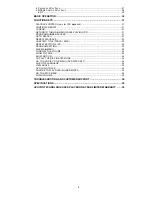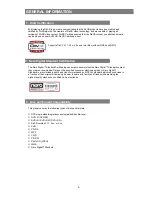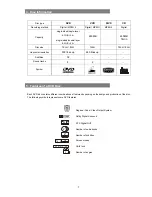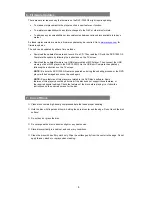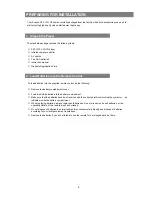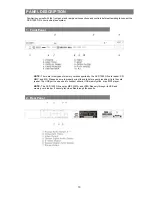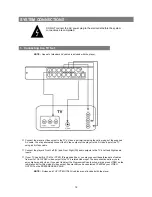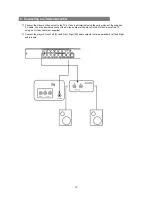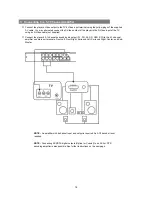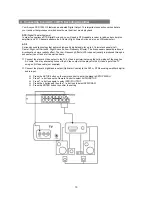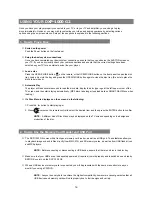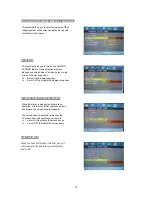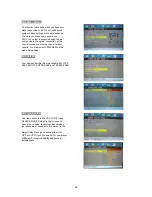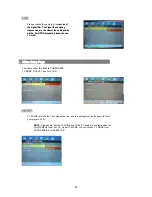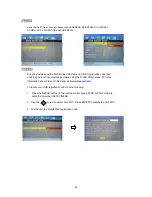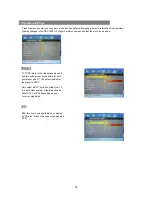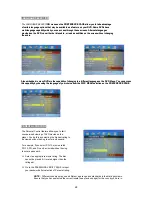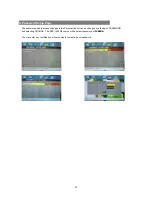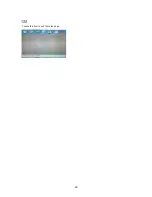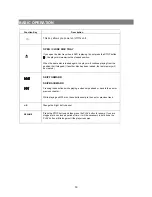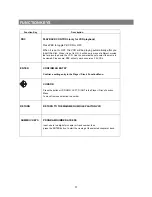USING YOUR
DXP-1000 G2
Once you have your player properly connected to your TV, or to your TV and amplifier, you can begin to play
discs immediately. However, you may wish to customize your video and audio experience by selecting various
options using the on-screen menus. Setup of these options is explained in the following sections.
1. How to Play a Disc
Switch on the power
Push the Power button on the front panel.
Setup the basic system connections
Once you have completed your basic system connections, ensure that you can observe the AVAYON screen on
your TV. If you do not, visually check your cable connections and ensure that the correct settings have been
selected on your TV for an external device like your player.
Load a disc
Press the OPEN/CLOSE button on the remote, or the OPEN/CLOSE button on the front panel to open the disc
tray. Load a disc into the tray and press the OPEN/CLOSE button again to close the disc tray. (Be sure to place the
disc’s label side up.)
Automatic Play
The player will take several seconds to read the disc data, display the disc type logo at the left upper corner of the
TV screen, and then start playing automatically. (MP3 discs take longer to upload data on SMART NAVI Menu when
loading.)
If a Disc Menu is displayed on the screen, do the following:
1. Press the
►
button to start playing, or
2. Press cursor on the remote control to select the desired item and then press the ENTER button to confirm.
NOTE:
A different kind of Disc Menu may be displayed on the TV screen depending on the design and
production of the disc.
2. How to Use the Memory Card Reader and USB Port
The DXP-1000 G2 comes with a front-panel memory card reader, as well as a USB port. These features allow you
to playback image and audio files directly from MMC, MS, and SD memory cards, as well as from USB flash drives
and MP3 players.
NOTE:
Before connecting or disconnecting a USB device, ensure that there is no disc in the disc tray.
Make sure that your USB device is adequately powered (if required) to work properly and is switched on and ready
BEFORE you turn on the DXP-1000 G2.
When a USB device or memory card is connected, you will be presented with the same menu structure as you
would if you using a CD/DVD.
NOTE:
Avayon tries very hard to achieve the highest compatibility; however we cannot guarantee that all
USB devices and memory cards will work properly due to their designs and variety.
16
Summary of Contents for DXP-1000 G2
Page 2: ...2...
Page 11: ...3 Remote Control 11...
Page 29: ...EXIT Choose this item to exit the setup page 29...