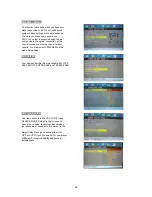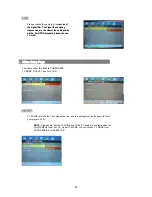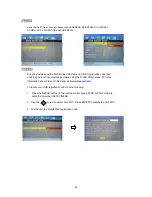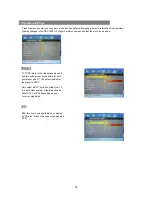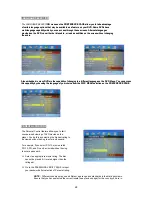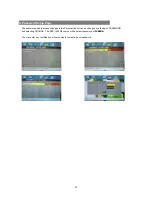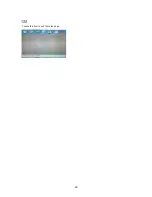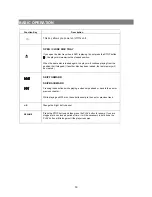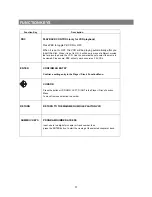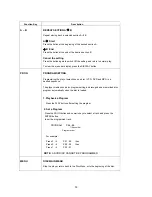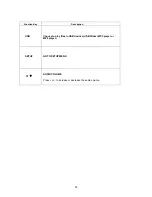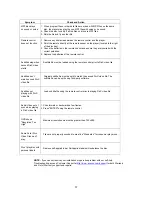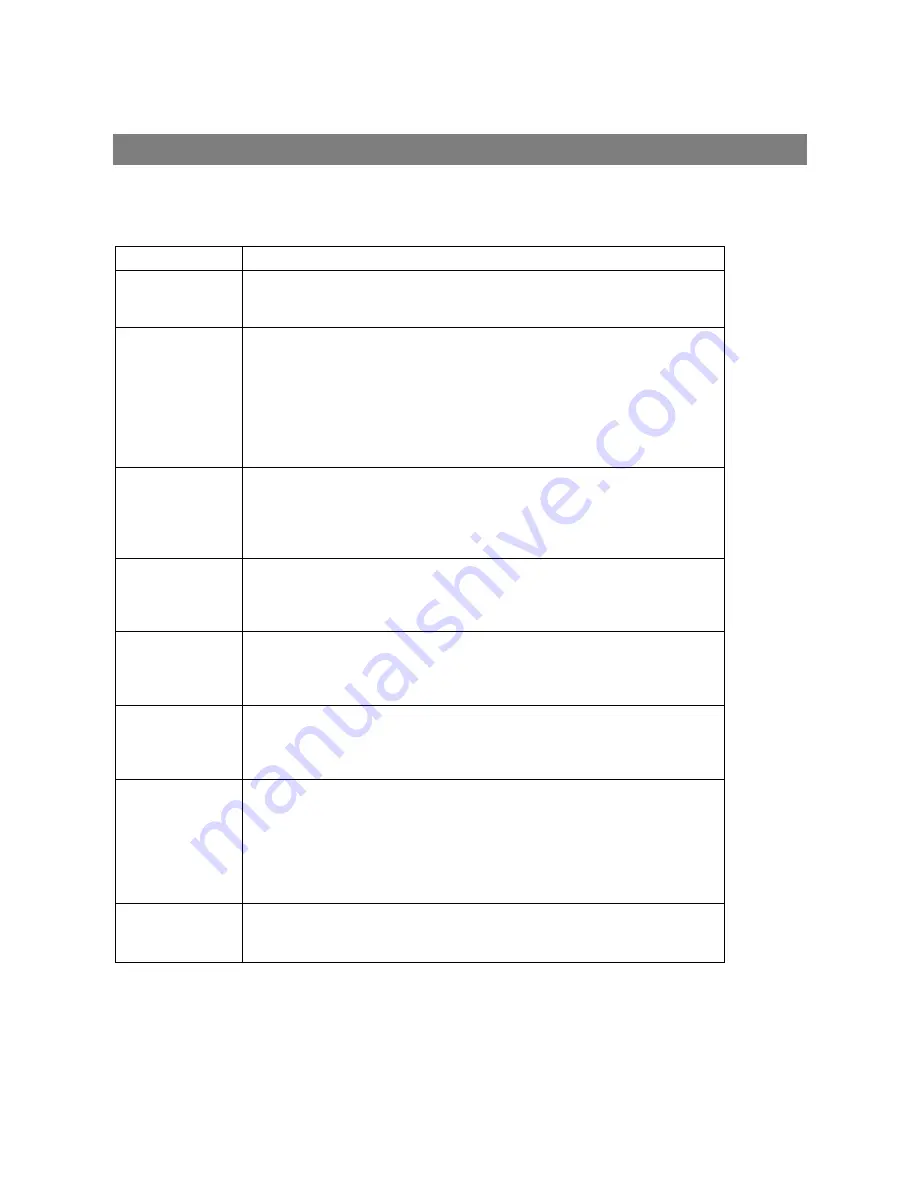
TROUBLESHOOTING and CUSTOMER SUPPORT
If you should have any problem with this player, check this list for a possible solution
before calling for service.
Symptom Check
and
Action
No power
1. Check that the power cord has been properly connected to the wall outlet.
2. Check the power switch has been pushed in on the front panel.
Does not play
1.
No disc. Load a disc.
2.
Disc has been loaded upside down. Place the disc with the label side up.
3.
Disc’s zone/regional code does not match the player.
4.
Disc is not of the correct type.
5.
Disc is damaged or dirty. Clean the disc, or try another disc.
6.
Moisture may be condensed inside the player. Remove the disc and leave the
player powered on for one or two hours before trying again.
No picture
1. Check that the TV is powered on, and the correct AV mode is selected.
2. Check that the system connections are secure.
3. Check if the connection cables are damaged.
4. Clean the disc.
Picture noise /
distorted
1. Disc is damaged or dirty. Clean the disc, or try another disc.
2. Reset the color system (NTSC or PAL) of the DVD player, or the TV set.
3. Connect the player directly to the TV instead of via a component like a VCR.
Picture not full
creen
s
1. Select the proper screen format through the on-screen menu. Enter SETUP
MENU
Æ
(TV DISPLAY).
2. Select the proper screen format from DVD disc menu.
Cannot SKIP or
SEARCH
1. Some discs are programmed to not allow users to SKIP or SEARCH some
sections, especially at the beginning of the WARNING screen.
2. A single Chapter disc cannot access the SKIP function.
No sound or
Sound output not
complete
1. Check that the TV and amplifier have been powered on and are correctly set.
2. Check that the TV and amplifier system connections are secure.
3. Press the AUDIO button and select other audio tracks on the disc.
4. Check if the MUTE function of the DVD, TV, or amplifier has been activated.
5. There will be no sound output during REVERSE PLAY / PAUSE / STEP / SLOW
/ SEARCH.
No
surround
sound
Check if the audio output has been changed to Analog.
36
Summary of Contents for DXP-1000 G2
Page 2: ...2...
Page 11: ...3 Remote Control 11...
Page 29: ...EXIT Choose this item to exit the setup page 29...