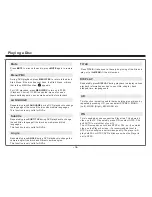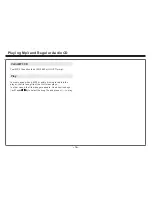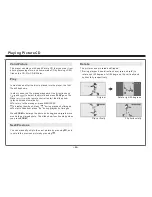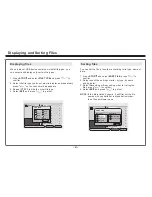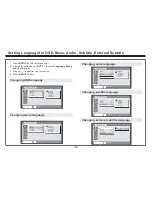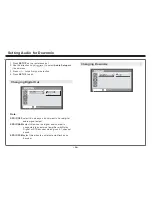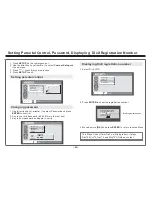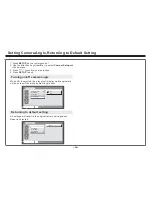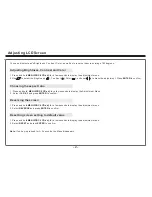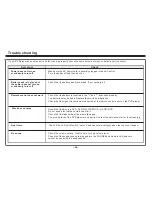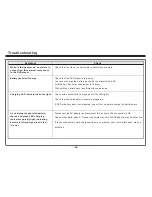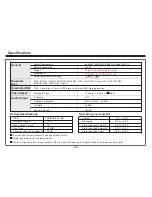Customer Support and Warranty (cont'd)
During a period of ninety (90) days from the Effective Date,
AVAYON
will provide service labor to repair a manufacturing defect at its
designated service center at no charge to you. If a defective part is replaced after ninety (90) days from the Effective Date, you pay labor
charges for the repair.
For one (1) year from the Effective Date,
AVAYON
will use new or refurbished parts for repairs. Such replacement parts are warranted
for the remaining portion of the original Warranty Period.
During the Warranty Period,
AVAYON
will, at its option and sole discretion, repair or replace defective parts, including replacement of the
entire Player. You will be required to ship the player to the service center indicated at the time you contact
AVAYON
customer service for
warranty support. You are responsible for all transportation charges to and from the service center and for all loss or damage during
transport.
AVAYON
is not responsible for the de-installation or re-installation of the player.
WHAT IS NOT COVERED BY THIS ONE-YEAR LIMITED WARRANTY
This warranty does not cover defects, malfunctions or failures resulting from shipping or transit accidents, abuse, misuse,
operation contrary to furnished instructions, operation on incorrect power supplies, operation with faulty associated
equipment, modification, alteration, improper servicing from anyone other than an
AVAYO N
authorized service center,
tampering, normal wear and tear, if the serial number has been removed/defaced or deterioration of the external cabinet.
ANY IMPLIED WARRANTIES, INCLUDING ANY IMPLIED WARRANTY OF MERCHANTABILITY AND FITNESS FOR A PARTICULAR
PURPOSE SHALL BE LIMITED IN DURATION TO THE PERIOD OF TIME SET FORTH ABOVE.
AVAYON
'S LIABILITY FOR ANY AND
ALL LOSSES AND DAMAGES RESULTING FROM ANY CAUSE WHATSOEVER, INCLUDING OUR NEGLIGENCE, ALLEGED DAMAGE
OR DEFECTIVE GOODS, WHETHER SUCH DEFECTS ARE DISCOVERABLE OR LATENT, SHALL IN NO EVENT EXCEED THE
PURCHASE PRICE OF THE PLAYER. WE SHALL NOT BE RESPONSIBLE FOR LOSS OF USE, COMMERCIAL LOSS OR OTHER
INCIDENTAL OR CONSEQUENTIAL DAMAGES.
~ 32 ~
Summary of Contents for DXP-10P II
Page 2: ......