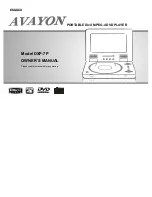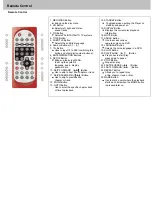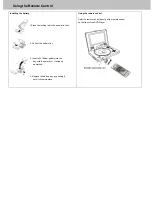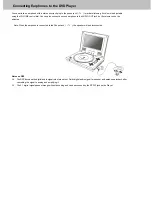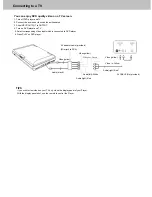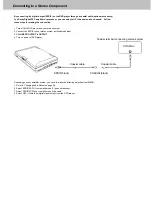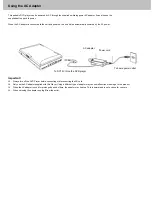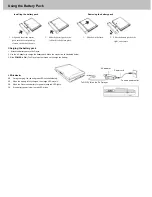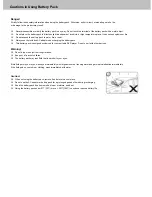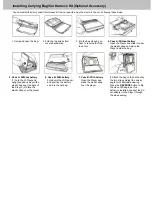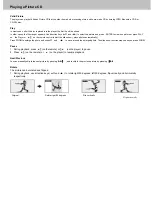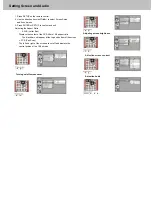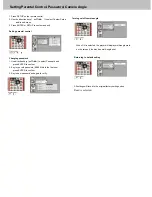Connecting to a TV
You can enjoy DVD quality video on a TV screen.
1. Turn off DVD player and TV.
2. Connect the audio and video cables as illustrated.
3. Slide INPUT/OUTPUT to OUTPUT.
4. Turn on DVD player and TV.
5. Select corresponding Video input which is connected to DVD player.
6. Press PLAY on DVD player.
Video out: Green
Video(yellow)
Video in: Yellow
Audio(left):White
Audio(right):Red
AV CABLE (Not provided)
Audio(right):Red
Video(yellow)
Audio (black)
Video(yellow)
AV adaptor cable (provided)
(Mini-jack to RCA)
TIPS
If you wish to view video on your TV only, close the display panel of your Player.
With the display panel shut, use the remote to control the Player.