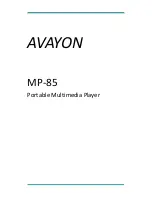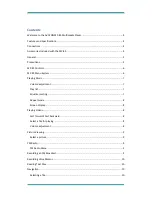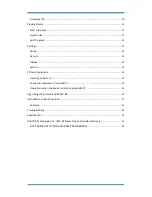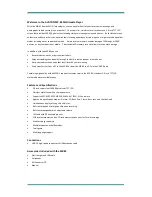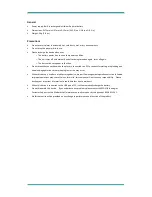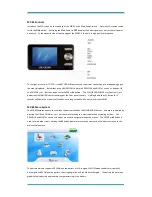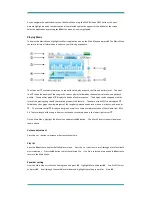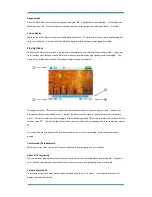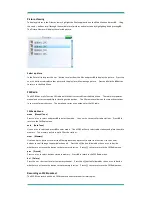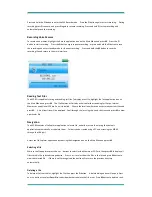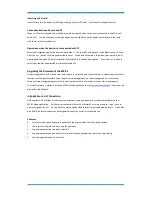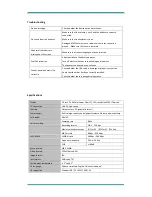Playing a Game
The MP-85 comes with the popular game Tetris. The game is accessed from the Main Menu by highlighting the
Game application icon and pressing
M
.
Start and pause
Press the
>||
button to switch between start and pause functions.
How to play
Press the
+
or
-
buttons to move the square to the left or right. Press the
<<
button to control the direction, and
press the
>>
button to drop the square quickly.
Exit the game
Press and hold the M button to exit the game and return the Main Menu.
Settings
The Settings application gives you access to various settings for the MP-85. Select the Settings applications from
the Main Menu by highlighting it and pressing
M
. Six setting categories are displayed – Music, FM Radio, Record,
Display, System, and PowerOff Time. Selecting one of the categories will reveal either subcategories or options to
choose.
Music
There are four options in this setting: Repeat Mode, Play Mode, EQ Select, and User EQ Select. Select the item
to be set, and then press
>>
or
<<
to conduct settings accordingly. Press the
M
button to confirm or press
the
>||
button to exit without saving.
Repeat Mode
There are seven options for this setting: Once, Repeat 1, Folder Once, Folder Repeat, All Once, All Repeat,
and Intro.
Play Mode
There are two options for this setting: Order and Shuffle.
EQ Select
There are eight options for this setting: Normal, 3D, Rock, Pop, Classic, Bass, Jazz and User EQ.
User EQ
This option gives you a graphic display with five frequencies to set. Each setting has seven levels that you can
adjust to suit your own listening preferences.