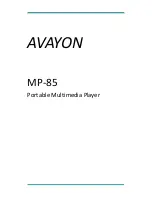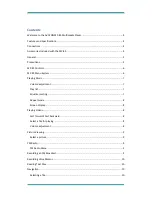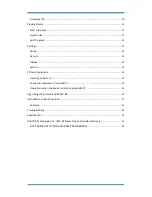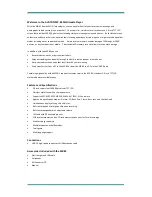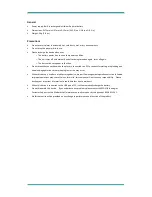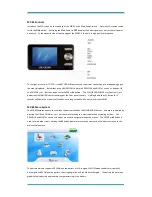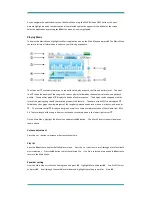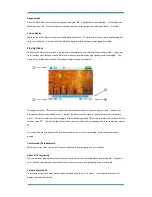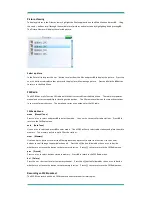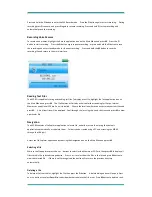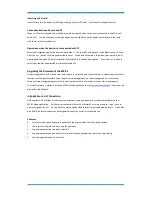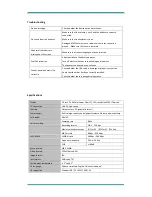Record
There are two options for this setting: REC Quality and REC Volume. Press the
+
or
-
button to select the item to
be set. Press
M
to confirm the selection or press the
>||
button to exit without saving.
REC Quality
There are two options for this setting: High Quality and Normal Quality.
REC Volume
There are five options for this setting: +1, +2, +3, +4 and +5. With a higher level, the recording volume will be
higher.
Display
Under this setting, there are three options: Blight Time (duration of background light), Lum (brightness), and
Blight Mode (normal or power save). Press the
+
or
-
button to select the item to be set. Press
M
to confirm
the selection or press
>||
to exit without saving.
Time of background light
There are six options for this setting: 5 sec, 10 sec, 15 sec, 20 sec, 30 sec and Always On.
Brightness adjustment
There are five options for this setting: 1, 2, 3, 4 and 5. With a higher level, the brightness is lower.
Background light display modes
There here are two options for this setting: Normal and Power Save.
System
There are four options for this setting: Language, About, Upgrade, and Default Set. Press the + or - button to
select the item to be set. Press
M
to confirm the selection or press the
>||
button to exit without saving.
Language
There are several languages for this setting including English, Spanish, Simplified Chinese, and Traditional
Chinese.
About
There are no options to choose for this setting. Rather it displays a popup window containing the firmware
version, date of the firmware, remaining flash memory, and remaining SD card if one is installed. Press
M
to exit.
Upgrade
When this option is chosen a dialog box pops up, prompting whether or not to conduct a firmware upgrade.
If there is no firmware to be upgraded, exit by pressing
M
.
Default Set
This option allows you to recover your factory default settings. When this option is chosen a dialog box pops
up. Select
Yes
to restore defaults, or
No
to exit without making changes.
PowerOff Time
There are six options for this setting: Off, 10 min, 15 min, 30 min, 60 min, and 120 min.
SD Card Operations
You can add more memory to the MP-85 by inserting a low-cost high-capacity SD in the slot at the bottom of the
player.