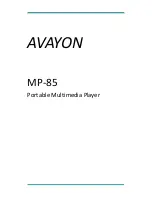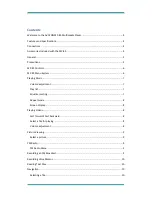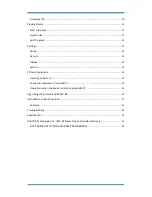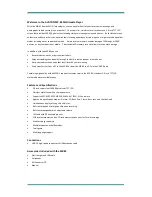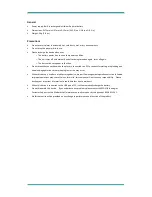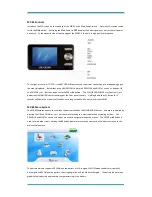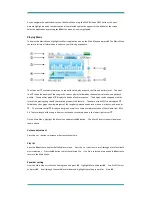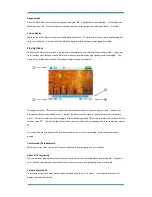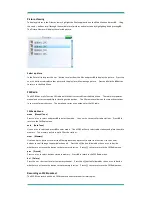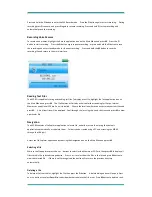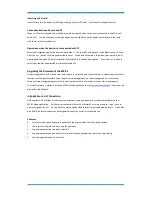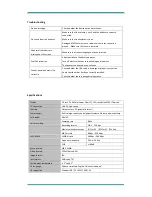MP-85 Controls
Just above the LCD screen on the top edge of the MP-85 is the Main Power switch. Normally, this switch can be
left in the
ON
position. Switching the Main Power to
OFF
disables the battery power, as well as the soft power
on switch. At the opposite side of the top edge of the MP-85 is the built-in high-quality microphone.
To the right of the color TFT LCD is the RECORD or
O
button used to perform various operations depending upon
the menu displayed. Below that is the NAVIGATION cluster with PREVIOUS and NEXT or
<<
and
>>
buttons, UP
and DOWN or
+
or
–
buttons, and a center ENTER or
M
button. The PLAY/PAUSE/POWER or
>||
button is just
below the NAVIGATION cluster rounding out the front panel controls. Holding down the
>||
button for 3
seconds will power on or power off the device so long as the Main Power switch is set to
ON
.
MP-85 Menu System
The MP-85 features an easy-to-use menu system controlled by the NAVIGATION cluster. Volume is controlled by
pressing the UP and DOWN or
+
or
–
buttons while listening to a musical selection or viewing a video. The
PREVIOUS and NEXT or
<<
and
>>
buttons are used to navigate through the menus. The ENTER or
M
button is
used to select menu items. Holding the
M
button down for more than one second will always return you to the
main selection menu.
The battery indicator appears GREEN when the battery is fully charged, YELLOW when the battery is partially
discharged, and RED when the battery is nearing depletion and should be recharged. The battery indicator also
graphically displays the approximate charge remaining in the battery.