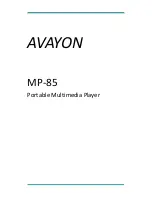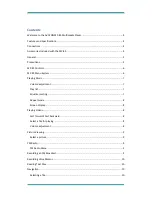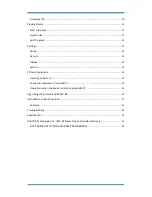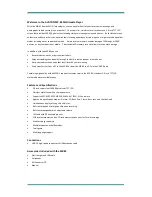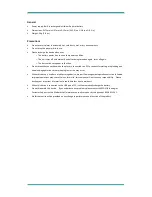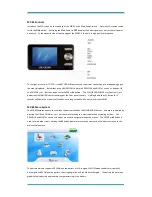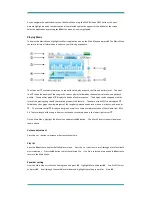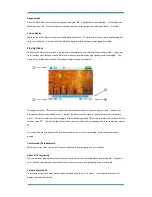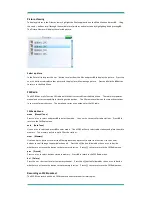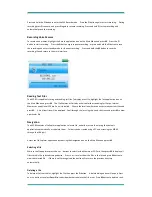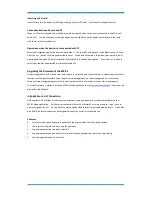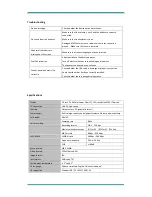As you navigate the application icons on the Main Menu using the PREVIOUS and NEXT buttons, the icons
become highlighted and a text description of the selected application appears at the bottom of the screen.
Select an application by pressing the
M
button when its icon is highlighted.
Playing Music
To display the Music Menu, highlight the Music application icon on the Main Menu and press
M
. The Music Menu
contains a variety of information to enhance your listening experience.
The status bar
contains information on
repeat function, play or pause, shuffle, and battery level. The next
line
shows the position of the song in the current playlist, followed by the equalizer selection, and playback
quality. The equalizer graphic
displays 16 bands of audio response. This display can be swapped with the
lyrics of the playing song should the recording support this feature. The name of the MP3 file is displayed
followed by a bar graph showing progress of the song being played and duration in hours, minutes, and seconds
. The volume control
displays a bar graph as well as a numerical representation of the volume from 00 to
40. The total length of the song in hours, minutes, and seconds appears in the lower right corner
.
On the Main Menu, highlight the Music icon and press the
M
button. The Music Player screen will display as
shown above.
Volume adjustment
Press the
+
or
-
button to increase or decrease the volume.
Play list
Press the
M
button to display the file Explorer menu. Press the
+
or
–
buttons to scroll through a list of available
music selections. Press the
M
button to play the selected file. If no file is selected, press and hold
M
button to
return to the Main Menu.
Equalizer setting
From the Main Menu scroll to the Settings icon and press
M
. Highlight Music and press
M
. Scroll to EQ Select
and press
M
. Scroll through the available selections and highlight the setting you prefer. Press
M
.