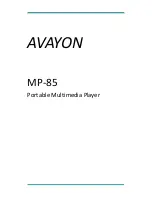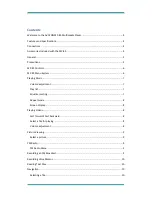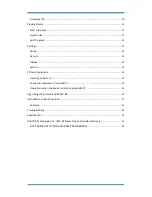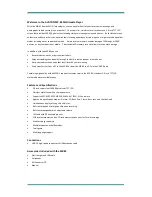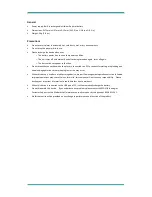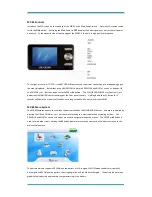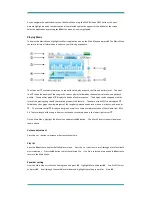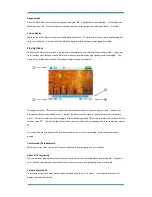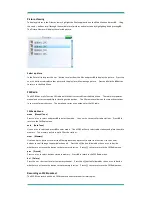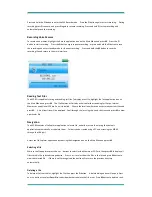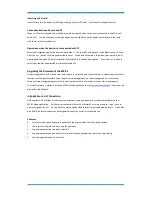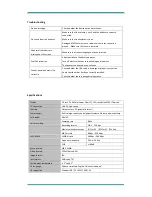Repeat mode
From the Main Menu scroll to the Settings icon and press
M.
Highlight Music and press
M
. Scroll to Repeat
Mode and press
M
. Scroll through the available selections and highlight the setting you prefer. Press
M
.
Screen display
While on the Music Player screen, press and hold the
O
button. The display will switch from equalizer graphics
to the lyrics display. Press and hold the
O
button again to return to the equalizer graphics display.
Playing Videos
To display the Video Player screen, highlight the Video application on the Main Menu and press
M
. Using the
+
and
–
buttons scroll through the available list of videos and select one by highlighting it and pressing
M
. The
Video Player will be displayed and the video will begin playing immediately.
The upper status bar
contains a numerical volume indicator that you control using the + and – buttons, the
play/pause indicator controlled by the >|| button, the position of the video in the current playlist, and battery
status. The lower status bar shows progress of the video being played
in hours, minutes, and seconds, as well
as a bar graph
. The total length of the video in hours, minutes, and seconds appears in the lower right corner
.
The status bars are displayed for the first few seconds when a video is first played, or whenever the video is
paused.
Fast forward/ Fast backward
While watching a video you can fast forward or backward by pressing the
<<
or
>>
buttons.
Select a file for playing
You can interrupt playing the current video and return to the list of available videos by pressing
M
.
Using the
+
and
–
buttons scroll through the available list of videos select one by highlighting it and pressing
M
.
Volume adjustment
The volume of the video being played can be adjusted using the
+
or
–
buttons. Pressing either button will
display the status bars briefly.