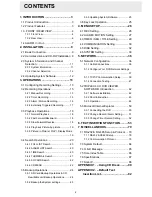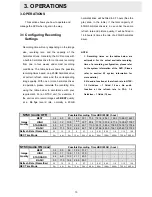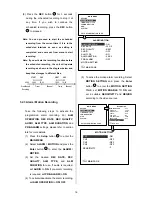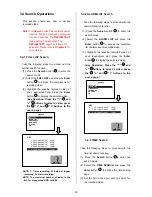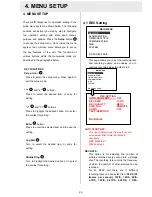11
CH1
CH2
CH3
CH4
01/01/2005 12:00:00
2.3 System Information and Channel Selection
2.3.1 System information
You can display system settings information as
shown in
FIGURE 3.3 A
below at any time by
pressing the
Display
button
8
. In the
playback mode, the recorded video information
is displayed. In the live or recording mode, the
Manual Recording information is displayed.
Each sequential press of the
Display
button
displays a different message detailed in the
following example. By default, the unit displays
time, date, and an indicating bar of capacity
status on a monitor as shown.
Default Display
CH1, CH2, CH3, CH4 are titles for the
respective channels, changeable in the
Setup menu.
Capacity Status
:
(Capacity Used) (Capacity Remaining)
01- 01-2005 12:00:00
(Date)
(Time)
Press the
Display
button
8
once; the DVR
will display the following sample message plus
the default display. Press the
Display
button
8
again; the unit will not display any OSD
message. Press the button one more time to
back to the default display
.
FIGURE 2.3 A
(1+2: 59G):
Total capacity of installed hard disk, 59
GB
.
(12.4 HR):
Total 12.4 hour recording time available
.
(
):
Timer record activated
.
(
):
Alarm record activated
.
(QUALITY: BEST):
Record quality setting, BEST
.
(NTSC ):
NTSC system
.
(RATE: 6 HR):
Setting of Record time mode, 6 hours
.
(20 F/S):
Record speed setting, 20 fields/sec
.
(
):
Audio function activated
.
(
):
Indicates which HDD is activated
.
( 9K ):
The image file size
.
( HD ):
Hard disk compartment
.
( SIZE 20G):
The capacity of the installed hard disk
.
( REC ):
Percentage of system recording
.
( PLAY ):
Percentage of system
playback
.
( IP : 192 . 168 . 1 . 90 ):
Network IP Address
192.168.1.90
(
)
:
External signal
.
(
x
):
Cannot operate now
.
1+2 :59G 12.4 HR
QUALITY :
NTSC
RATE :
20 F/S
HD
SIZE
REC
1
20G
10.0%
2
39G
0.0%
IP :
10 / 01 / 2004 15:10:30
Summary of Contents for MVDR5000
Page 94: ...93 ...