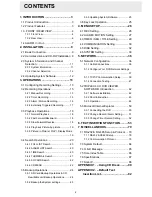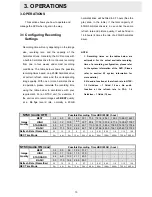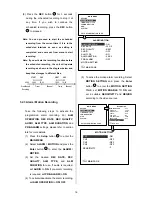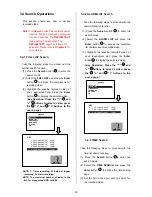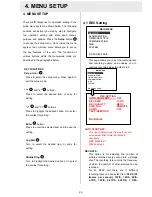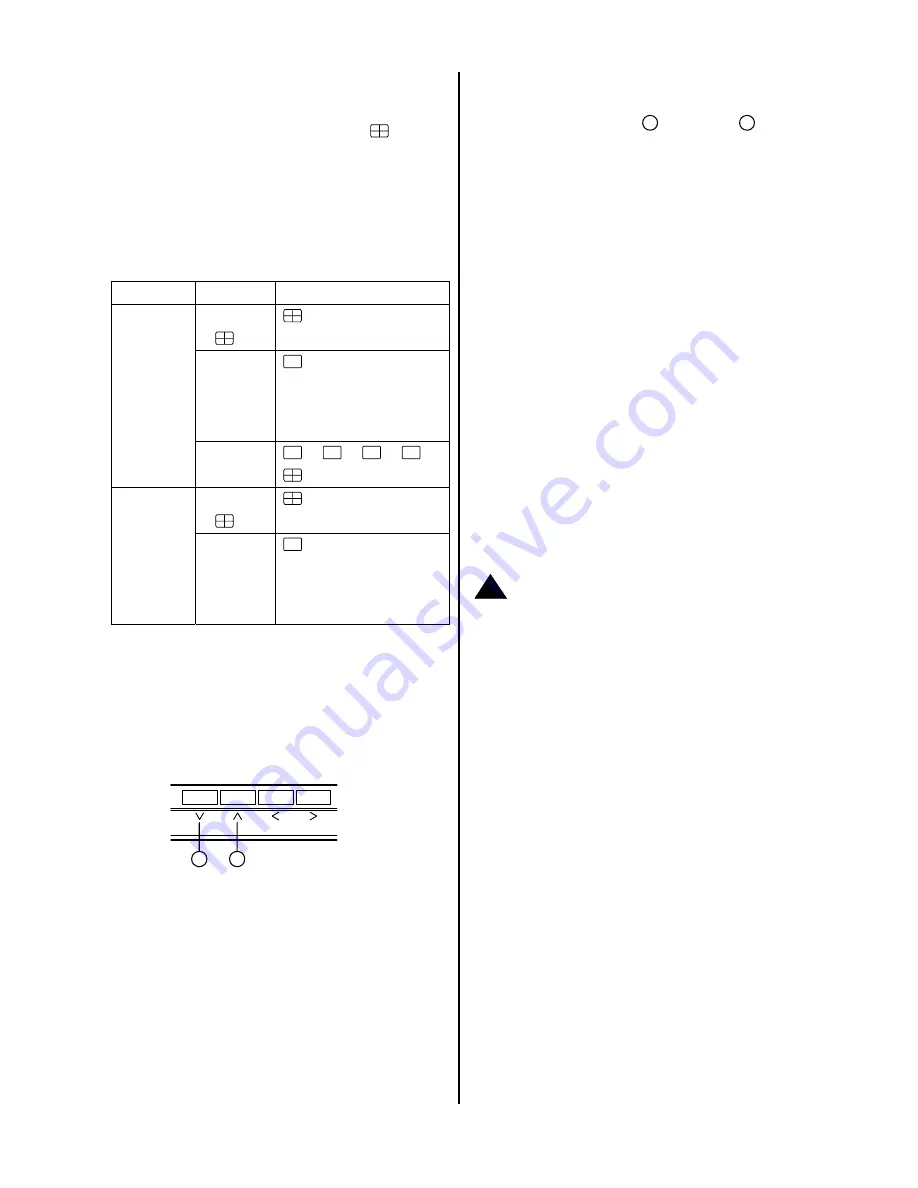
12
2.3.2 Channel Selection
The CH1, CH2, CH3, CH4, Quad(
), and
Seq./Save button are used to select video channel
and zoom in factor. The following table shows the
functions under different mode.
Mode Key Result
Display
Quad
(
)
CH1/
CH2/
CH3/
CH4
( Single channel )
Live /
Record
Seq./
Save
then loop back
Quad
(
)
Playback
CH1/
CH2/
CH3/
CH4
( Single channel )
2.4 Updating System Software
1. Inserting your SD card into your SD card
reader.
2. Plug your card reader's USB connector into
your PC.
3. Save the firmware ( the
multi.bin
file ) into the
SD card.
4. After you have checked that the saving is
complete, take the SD card out of the card
reader.
5. Turn off the DVR.
6. Insert the SD card into the built-in SD slot of
the unit.
7. Hold down the the
Up
12
and
Down
13
buttons simultaneously, and then turn on the
DVR.
8. Keep holding down the buttons until the DVR
sounds a tone and display the message
“
XXXXXX BYTES READ
” Now the DVR is
updating the system software, which will take
approximately 90 seconds to process.
9. Restart the unit when the device sounds a tone
twice and displays the message “
PLEASE
RESTART
” The process is complete.
(If you have already followed the procedure
1~9. the unit, however, not being able to power
on. Please first check if the SD card you are
using is functioning and the file is intact. And
then start procedures 1 ~ 9 all over again.)
10. Verify the version of the system software from
the “MAIN MENU -> SYSTEM -> VERSION” by
push down Setup button. (Please refer to
section
4.6
VERSION.
)
!
Caution
:
1. Before carrying out the updating procedures, please
ensure the SD card is working and the file of system
software is intact.
2. Don’t interrupt the process while the unit is updating
itself, which would cause the unit hang on.
13
12
Summary of Contents for MVDR5000
Page 94: ...93 ...