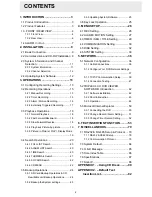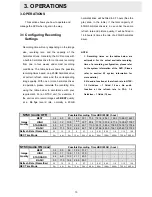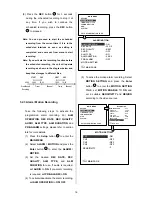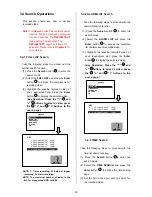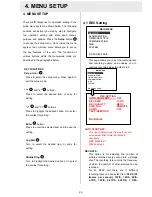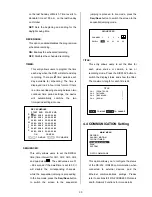15
00
:00- 00:00
00:00- 00:00
00:00- 00:00
00:00- 00:00
00:00- 00:00
00:00- 00:00
00:00- 00:00
REC SCHEDULE
OK
START END
00:00- 00:00
00:00- 00:00
00:00- 00:00
00:00- 00:00
00:00- 00:00
00:00- 00:00
00:00- 00:00
START END
CANCEL
S
M
T
W
T
F
S
TO MOVE
TO CHANGE
RECORD
ALARM / MOTION
TIMER/ SEQ/ TITLE
COMMUNICATION
DISK
SYSTEM
MAIN MENU
GOTO CLOCK/ TIMER PAGE
CLOCK
DAYLIGHT SAVING
REC ENABLE
TIMER
SEQUENCER
TITLE
TIMER/ SEQ/ TITLE
MAIN PAGE
: SET
: OFF
: OFF
:
SET
: SET
: SET
RECORD
ALARM / MOTION
TIMER/ SEQ/ TITLE
COMMUNICATION
DISK
SYSTEM
MAIN MENU
GOTO CLOCK/ TIMER PAGE
CLOCK
DAYLIGHT SAVING
REC ENABLE
TIMER
SEQUENCER
TITLE
TIMER/ SEQ/ TITLE
MAIN PAGE
: SET
: OFF
: ON
: SET
: SET
: SET
3.2 Recording Operations
This section details the way to record video
into hard-disk drives. Before commencing with
the recording function, please configure the
recording setting properly according to your
needs.
3.2.1 Manual Recording
Take the following steps to start and stop
recording:
(1) Press the
REC
button
6
to record video
into a hard disk drive with the corresponding
programmed recording settings. The
REC
button
6
will light up indicating the DVR is
in the recording status.
(2) Press the
REC
button
6
for 3 seconds to
stop recording any time.
(3) To access just recorded video, please refer to
section 3.4 for more details.
3.2.2 Timer Recording
Timer recording provides
2
periods of time
each day in a weekly table which programs
the DVR to turn on and off at specified times.
This way the DVR will start/ stop recording
according to the programmed schedule.
(1) Press the
Setup
button
9
to enter the
MAIN MENU
.
(2) Select the
CLOCK / TIMER
and press the
Enter
button
15
to enter the
CLOCK /
TIMER
page
.
(3) Select the
TIMER
-
SET
.
(4) Press the
Enter
button
15
to enter the
REC
SCHEDULE
table.
(5) You can set up by using the “<” button
11
and the “>” button
14
to locate the specific
day/hour/minute and use the “
^
” button
12
and the “v” button
13
to set the
day/hour/minute you wish.
You can also set up by using the
Shuttle
Ring
and the
Jog Dial
.
is the equal of
the “<” button
11
,
is the equal of
the
“>” button
14
,
is the equal of
the “
^
”
button
12
and
is the equal of
the “v”
button
13
.
The time is displayed in a 24-hour clock
format.
(6) After scheduling is completed, press the
Enter
button
15
and set
OK
to save the
setting or select
CANCEL
to leave the page
without saving.
(7) To activate/ deactivate the programmed
recording schedule, set the
REC ENABLE
to
ON/ OFF
. As the scheduled recording is
on, the red indicator of the Timer Record
17
will be on as well.
Summary of Contents for MVDR5000
Page 94: ...93 ...