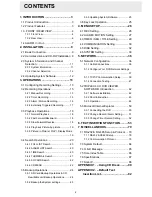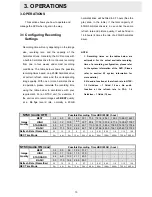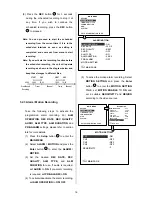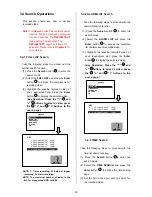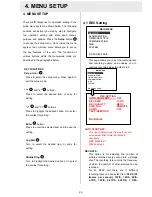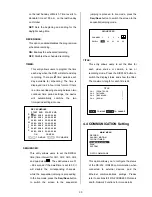16
ALM OPERATION
REC RATE
REC QUALITY
AUDIO
ALM TYPE
ALM DURATION
PRE-ALARM
MOTION SETTING
ALARM/ MOTION
MAIN PAGE
: OFF
: 30 F/S
: BEST
: OFF
: NO
: 0 SEC
: OFF
ALM OPERATION
REC RATE
REC QUALITY
AUDIO
ALM TYPE
ALM DURATION
PRE-ALARM
MOTION SETTING
ALARM/ MOTION
MAIN PAGE
: ON
: 30 F/S
: BEST
: OFF
: NO
: 0 SEC
: OFF
RECORD
ALARM / MOTION
TIMER/ SEQ/ TITLE
COMMUNICATION
DISK
SYSTEM
MAIN MENU
GOTO ALARM/ MOTION PAGE
RECORD
ALARM / MOTION
TIMER/ SEQ/ TITLE
COMMUNICATION
DISK
SYSTEM
MAIN MENU
GOTO ALARM/ MOTION PAGE
CH1
CH2
CH3
CH4
SENSITIVITY
MOTION SETTING
MAIN PAGE
: ON
: OFF
: OFF
: OFF
: 3
(8) Press the
REC
button
6
for 3 seconds
during the scheduled recording to stop it at
any time. If you wish to continue the
scheduled recording, press the
REC
button
6
to proceed.
Note: You can proceed to start the scheduled
recording from the current time if it is in the
scheduled interlude as soon as setting is
completed, and come out from menu to start
recording.
Note: If you activate the recording function before
the scheduled recording, the unit will operate
recording as shown in the diagram below and
keep those Images in different files.
03:00 06:00 08:00 12:00 14:00
START END START END
Start Manual
Recording
Timer
Manual
Timer
Manual
3.2.3 Alarm / Motion Recording
Take the following steps to activate the
programmed alarm recording. For
ALM
OPERATION
,
REC RATE
,
REC QUALITY
,
AUDIO
,
ALM TYPE
,
ALM DURATION
, and
PRE-ALARM
settings, please refer to section
4.2
for more details.
(1) Press the
Setup
button
9
to enter the
MAIN MENU
.
(2) Select
ALARM / MOTION
and press the
Enter
button
15
to enter the
ALARM /
MOTION
.
(3) Set the desired
REC RATE, REC
QUALITY, ALM TYPE,
and
ALM
DURATION
for use. If audio is required,
set
AUDIO
to
ON
. If pre-alarm recording
is required, set
PRE-ALARM
to
ON
.
(4) To activate/deactivate the alarm recording,
set
ALM OPERATION
to
ON/ OFF
.
(5) To active the motion alarm recording, Select
MOTION SETTING
and press the
Enter
button
15
to enter the
MOTION SETTING
PAGE, set
MOTION
ENABLE
TO
ON,
and
set a suitable
SENSITIVITY
and
REGION
according to the video sources.
Summary of Contents for MVDR5000
Page 94: ...93 ...