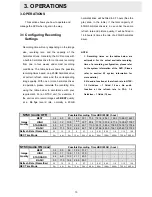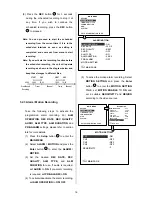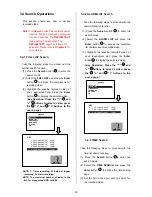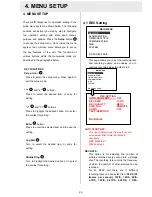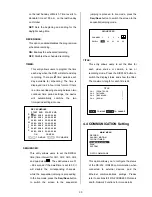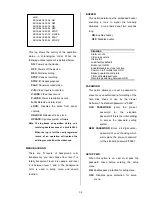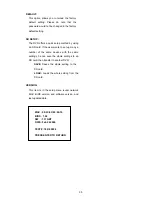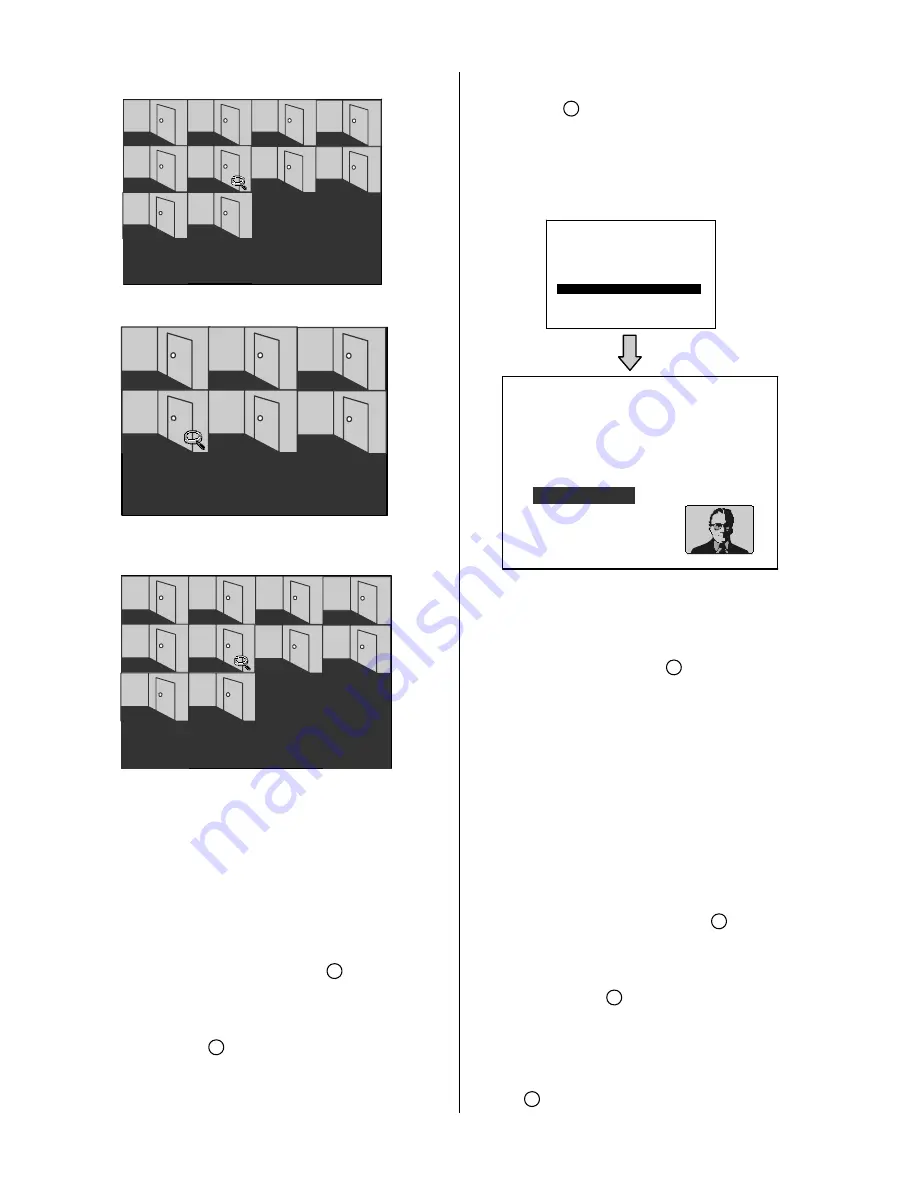
22
15:30:00
15:31:00
15:32:00
15:33:00
15:34:00
15:35:00
15:36:00
15:37:00
15:38:00
15:39:00
2004:10:20
LEVEL : 3
1 MIN
15:35:00
15:35:10
15:35:20
15:35:30
15:35:40
15:35:50
2004:10:20
LEVEL : 4
10 SEC
15:35:30
15:35:31
15:35:32
15:35:33
15:35:34
15:35:35
15:35:36
15:35:37
15:35:38
15:35:39
2004:10:20
LEVEL : 5
1 SEC
F0000.JPG
F0001.JPG
F0002.JPG
F0003.JPG
F0004.JPG
SD CARD JPEG FILE
LEVEL
3
: Interval = 1 Min
LEVEL
4
: Interval = 10 Sec.
LEVEL
5
: Interval = 1 Sec.
3.4.5 SD CARD Search
Take the following steps to proceed with the
SD card search function.
(1) Insert an SD Card into the SD card slot of
the rear unit.
(2) Press the
Search
button
10
to enter the
search mode.
(3) Select the
SD CARD
and press the
Enter
button
15
to access the complete list of
JPG files.
(4) Highlight the specific JPG file of your
requirement and press the
Enter
button
15
to display the image.
(5) If you need another, please return to the
SD card JPG file list page and repeat
steps 3 and 4 again for another search.
NOTE: To delete JPG file in the SD card,
please return to SD CARD JPG FILE list
page and highlight the specific JPG file and
press the Setup button
9
then select the
“Yes” to delete the image.
3.4.6 CD MENU
3.4.6.1 CD Menu
Take the following steps to proceed with
the CD search function.
(1) Place the disc in the tray.
(2) Press the
Search
button
10
to enter
the search mode.
(3) Select the
CD
option and press the
Enter
button
15
to access the complete
list of JPEG files.
(4) Highlight the specific JPEG file of your
requirement and press the
Enter
button
15
to display the image.
SEARCH
FULL LIST
ALARM LIST
TIME SEARCH
THUMBNAIL
SD CARD
CD
Summary of Contents for MVDR5000
Page 94: ...93 ...