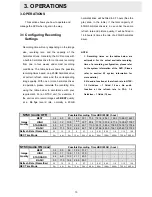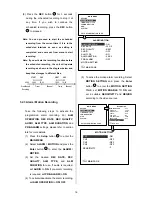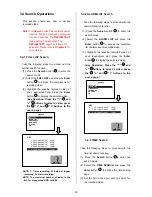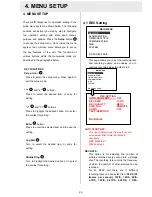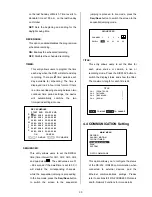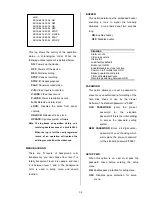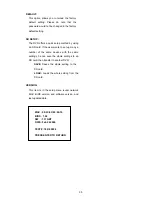24
3.5 Backup Operations
3.5.1
SD Card Backup Operations
& CD
Rewritable unit Backup Operations
This device now includes a CD-RW unit.
(1)
SD JPEG:
Archive single image clips into
an SD card.
i )
Insert an SD Card into the SD card slot
of the rear unit.
ii )
Play the video back to find your desired
item. Press
PAUSE
button when you find
it.
iii )
Press the
Seq./Save
button
and
select # 1 ( "
SD JPEG"
).
iv )
Press the
Enter
button
to save the
image in the SD Card.
(2)
SD AVI:
Archive video of AVI clips into an
SD card.
i )
Insert an SD Card into the SD card slot
of the rear unit.
ii )
Play the video back to find your desired
item. Press
PAUSE
button when you find
it.
iii )
Press the
Seq./Save
button
and
select # 2 ( "
SD AVI"
).
iv )
Press the
Enter
button
to save the
video in the SD Card. Archives images
in the AVI format, to save a sequence
of images in a file, the maximum limit
being 300 images for every file. You
can stop recording whenever you want,
and if you don’t, recording will
automatically stop at the optimum of
300
images.
(3)
CD JPEG:
You can archive a lot of single
images in a CD disc by entering this item.
Please follow the steps given below.
i )
Please insert the CD disc in its tray. You’ll
hear a signaling beep to tell you the disc is
ready.
ii )
Play the video back to find your desired
item. Press
PAUSE
when you find it.
iii )
Press the
Seq./Save
button
and
select # 3 ( "
CD JPEG"
) and enter.
iv )
You've entered the
CD JPEG
menu.
v )
Select item 1(
“ADD”
) to add your image
into the buffer.
vi )
Turn the jog dial or Play button to find
the next image you want. Now repeat
the last step again to add this image to
the buffer. You can continue in this way
indefinitely.
vii )
If you now wish to edit your buffer,
select item 2 (
"EDIT"
) in the
CD
JPEG
menu. Now in the
EDIT
jpeg
page, press “ < ”, ” > ”, ” v ”and “
^
”
buttons to review your selected images.
As the images moving, you can now
decide to delete or not delete any
image you find unnecessary or not by
pressing the
"Setup"
buttons to
"NO"
( meaning no deletions ) or
"YES"
( meaning you're deleting a particular
image ). Press the
"Search"
button to
exit this page.
viii )
If your selection is complete, enter item
3 (
"BURN"
) in the
CD JPEG
menu.
Give the device some time to complete
this process.
ix )
Press the eject button to open the CD
tray, take out the CD disc, and enter it
in a PC to view your selections.
PAUSE
SAVE
SD JPEG
SD AVI
CD JPEG
CD AVI
EXIT
PAUSE
SAVE/CD JPEG
ADD
EDIT
BURN
EXIT
Summary of Contents for MVDR5000
Page 94: ...93 ...