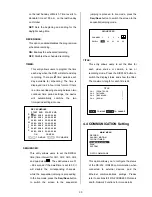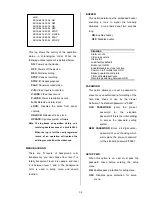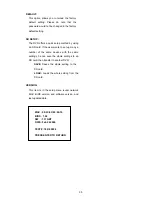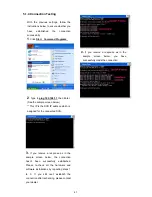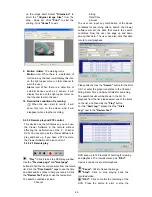43
※
Note:
Please choose the
"Next"
button to
continue.
Step 4:
The installation screen will show the
message
"C:\Program Files\AVE TECH\
Viewer Software\".
Or you can select the path
you want.
※
Note:
Click
"Next"
to continue the installation.
Step 5:
The window below tells you the process
is complete.
※
Note:
Click the
"Close"
button to complete
the installation process.
Step 6:
After completing installation, you can
double - click the file shown below. Or click the
"Start Menu"
in the computer and select
"Programs"
to open the
"Program Selection"
page. Then click the
"AVE Viewer Software"
tag to start the 4 - channel DVR Viewer Software
Program.
5.2.2 Short introduction
Now the
"Login"
page appears. Enter the
default
"User Name: admin"
and the
"Password: 9999"
in their respective entries,
and click the
"Login"
button to log into the
application.
Summary of Contents for MVDR5000
Page 94: ...93 ...