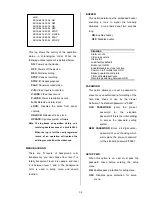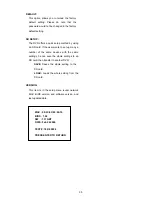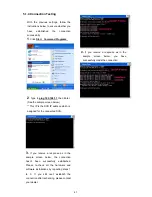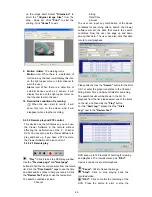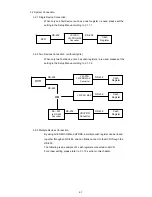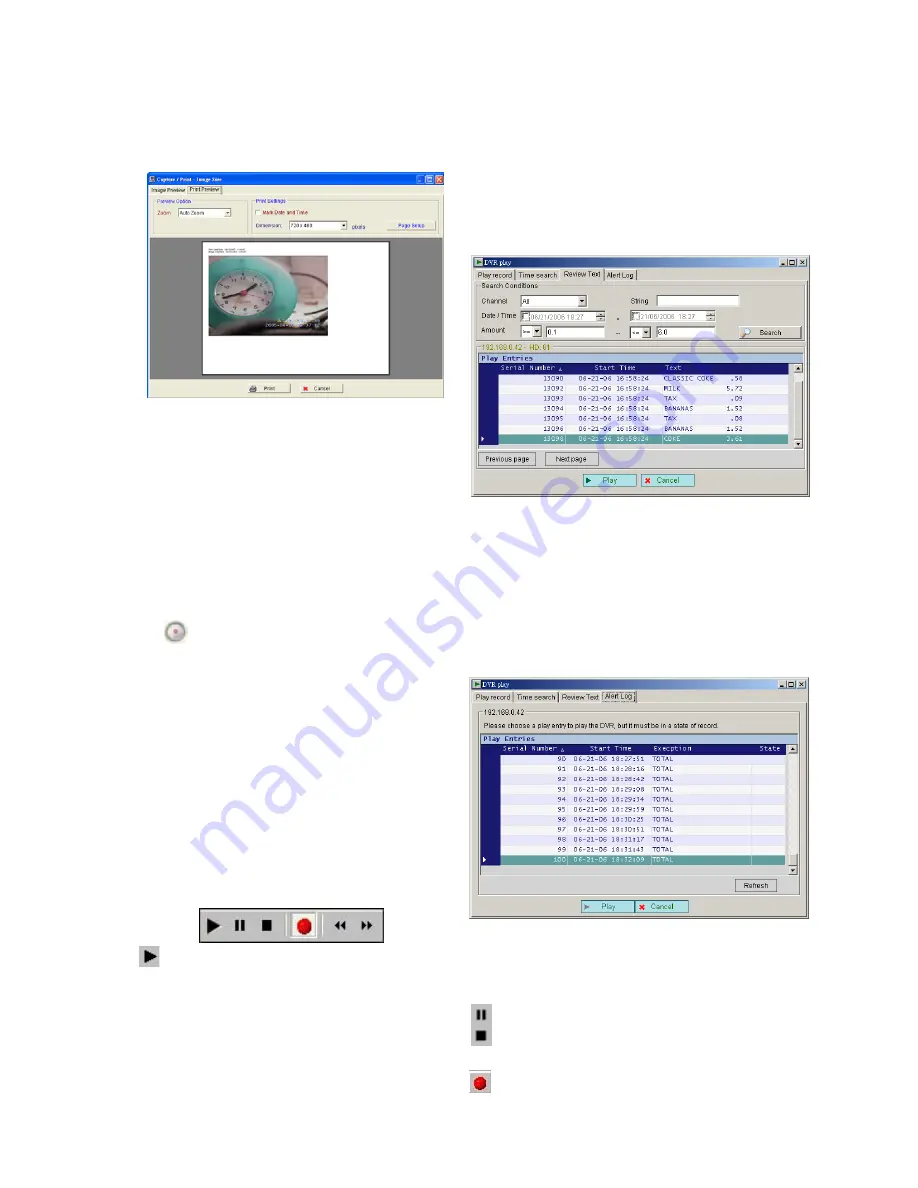
46
on the image itself. Select
"Dimension"
to
scroll the
"Original Image Size"
from the
drop - down list. Click
"Print"
to start the
printing. Click
"Cancel"
to exit.
9. Motion / Alarm:
The warning icons.
Motion
icon
:
When there is a detection of
motion in any channel, it will display this icon
on the right upper corner on that channel to
warn the user.
Alarm
icon
:
When there is a detection of
external devices such as a sensor, it will
display this icon on the right upper corner on
that channel to warn the user.
10. Remind the condition of recording:
When the user start to record, it will
show this icon on the screen, and it will
disappear when stop the recording.
5.2.3.2
Remote play and PTZ control.
This device has the full triplex so you can use
the Viewer Software in the remote without
affecting the performance of the 4 - channel
DVR. You can also use the Viewer Software to
play and back up. If you have a PTZ camera,
the Viewer Software can also control it.
5.2.3.2.1 Remote play
“Play":
Click it to see the DVR play window.
Use the
"Previous page"
and
"Next page"
buttons to find the record you want from the record
list. Click the
"Time Search"
page to use the time
and date search entries to help your search. Click
the
"Review Text"
page to use the text search.
The search conditions include:
. Channel
. String
. Date/Time
. Amount
The user can input any combination of the above
conditions for searching. After a search, the Viewer
software will list the data that meets the search
conditions. Now the user can page up and down
among that data. The user can also click that data
record to start playback.
Please directly click the
"Search"
button for the FULL
LIST, or enter the proper conditions in the Channel,
String, Date/ Time and Amount fields for searching.
The search results will be shown in the list. To
playback from the list, please select one of the items
on the list, and then click the
"Play"
button.
For the
"
Alert Log
"
, please click the
"
Alert
Log
"
next to the
"Review Text"
.
DVR keep up to 100 records of Alert log for viewing
and playback. The records marked as
"
REC
"
means it can be click to start playback.
"Pause":
Click to freeze the image.
"Stop":
Click to stop playing back the
recorded video.
"REC":
Click to control the recording of the
DVR. Press the button to start or stop the
Summary of Contents for MVDR5000
Page 94: ...93 ...