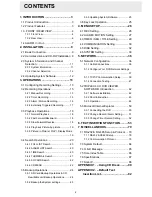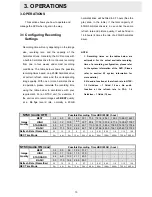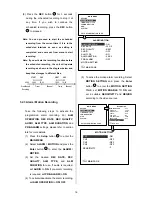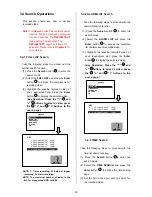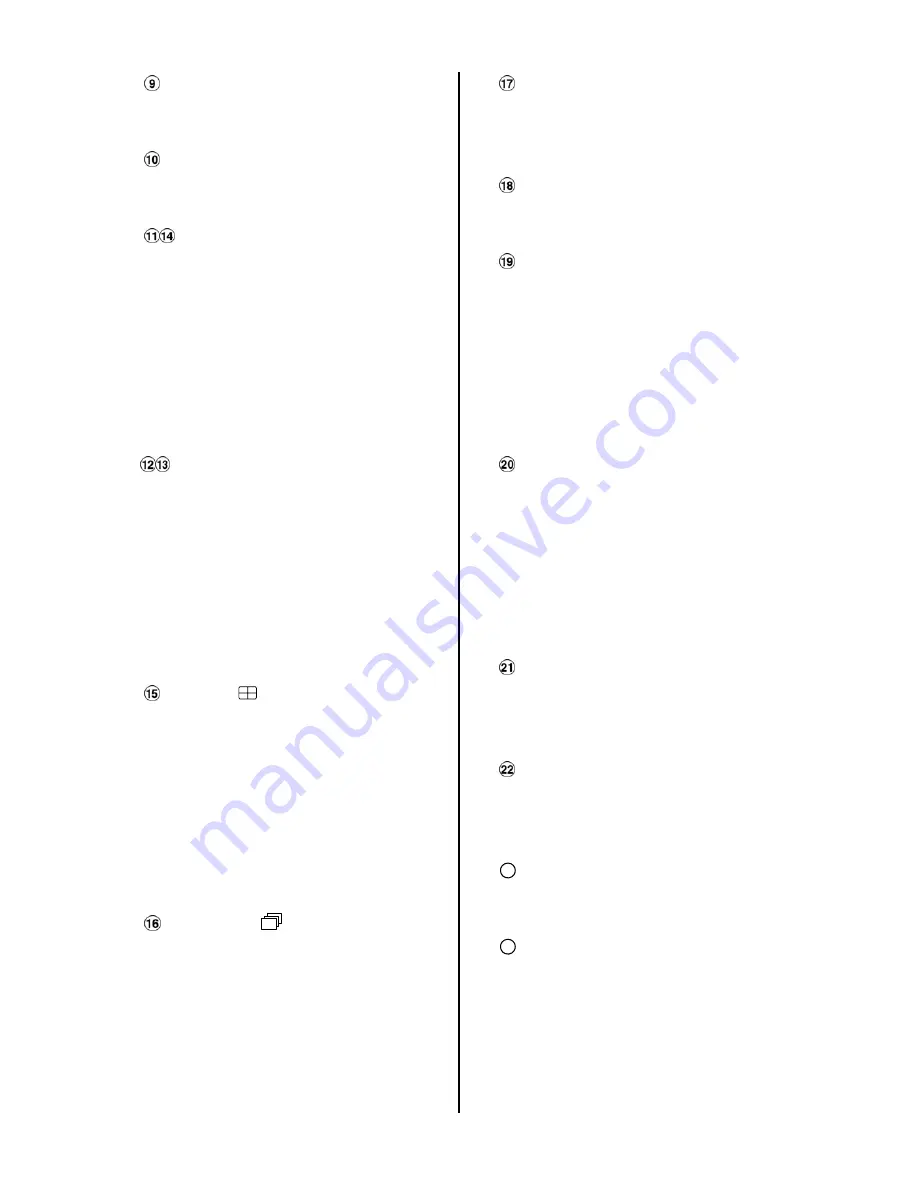
5
Setup
button:
Press this to enter the setup menu.
Press again to exit the setup mode.
Search
button:
Press the
SEARCH
to enter the search
mode to access recorded video.
Left / Right
(
CH3
/
CH4
) buttons:
In setup menu/ search mode, use these
buttons scroll Left/Right to select desired
items in the menu setup mode.
In live mode, use these buttons to select
channel 3 or 4 for display.
In play mode, use these buttons to
select a channel 3 or 4 as well as zoom
in on the desired channel.
Up / Down
(
CH2
/
CH1
)buttons:
In setup menu/ search mode, use these
buttons to scroll Up/Down to select the
desired items options for programming.
In live mode, use these buttons to select
channel 2 or 1 for display.
In play mode, use these buttons to
select a channel 2 or 1 as well as zoom
in on the desired channel.
Enter
/
(
Quad)
Button:
Press the
ENTER
button to select or
enter an item while in the setup menu.
When changing a value within the setup
menu, press the ENTER to save the
change.
This button also switches to the 4
camera view during live or playback
viewing.
Seq./Save
button:
In live mode, press to begin sequential
switching of the live cameras. The view
will rotate through all cameras following
the programmed dwell time.
In SD card backup mode, press to save
the desired still image to SD card.
T-rec Indicator:
This indicator LED will turn ON to signal
that the schedule/timer record setting is
enabled.
A-rec Indicator:
This indicator LED will turn ON to signal
that the alarm record setting is enabled.
DISK
Indicator:
The indicator shows the operation
status of the unit’s hard-disk drives. The
green light indicates the hard-disk drive
is storing or retrieving data. The red light
signals the hard-disk drive is filling up.
The orange light indicates the hard disk
is retrieving at disk-full status.
Shuttle Ring:
The shuttle ring is used to playback
video at different speeds in forward or
reverse. Turning the shuttle ring to the
left will play recorded video in reverse,
turning the shuttle ring to the right will
play the video at different speeds in the
forward direction.
Jog Dial:
The Jog Dial can be used to step frame
by frame in the forward or reverse
direction.
SD CARD
Slot
:
This is used for system software
updating and archiving/accessing critical
images.
23
Eject
button:
Pressing this controls the insertion and
ejection of the tray.
24
Emergency
Eject
Button:
When the power supply has been
interrupted, or it is impossible to eject a
disc, please use a pin to press the
emergency eject button so that the
caddy will eject the disc.
Summary of Contents for MVDR5000
Page 94: ...93 ...