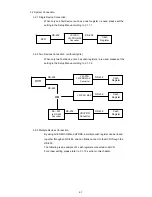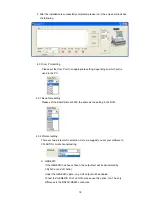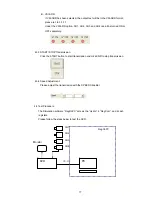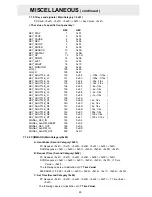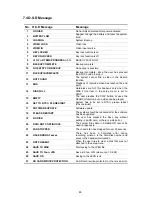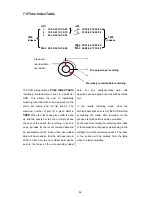75
Press “ ^ ” or “ v ” button for select the VSI PRO NO. then press “ Enter ”
Button for go to the VSI PRO Menu.
Press “ ^ ” or “ v ” button for select VSI-PRO menu press “ < ” for enter the menu
press “ > ” for reset and press “ SETUP ” for exit and turn back to VSI CONTROL MENU
and press “ SETUP “ again for turn back to normal operating .
4. Simulation by using PC software "RegOnPC".
4.1
Enable the Text Insertion function of the DVR.
1. Enter the COMMUNICATION page in the SETUP Menu, check if there is an item
named “TEXT INSERTION”. Please set it as GENERIC or VSI-ADD; here we
recommend you set it as VSI-ADD to test the multiple-channel text input.
2. Set BAUD at 9600 in the SETUP Menu/ Communication page.
3. Connect at least one video source to the DVR for the recording.
4.2
Connect PC and DVR.
Please connect your PC and DVR with the RS232 Null Modem Cable.
4.3
Install the simulation software.
1. RegOnPC is a cash register simulation software. Please double click “Setup.exe” to
install it, and then just follow the instructions on the screen for each step.
2. If you have a previously installed version, please remove the former one first.
^ UP v DOWN < SET > PRESET
setup
EXIT
O ISTER SELECT
O SCREEN SETUP
O TEXT DISPLAY
O COMMUNICATION
O EXCEPTION REPORT
O ALARM OUTPUT
O TEST / DEMO MODE
O DOWNLOAD/UPLOAD SETUP
O HELP
CONTROLLI
NG VSI NO.1
CH2
CH3
CH4
VSI CONTROL MENU
VSI NO . 1
VSI NO . 2
VSI NO . 4
VSI NO . 3
Summary of Contents for MVDR5000
Page 94: ...93 ...