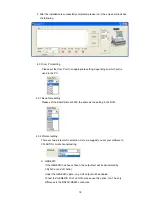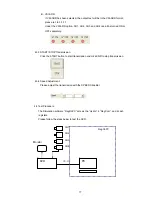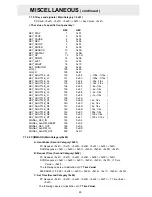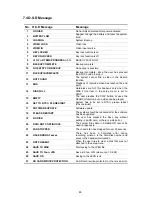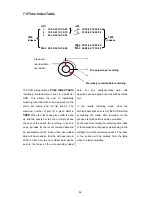78
Step 1.
Please make sure that the DVR is in the LIVE mode. Press the DISPLAY
button and switch the DVR display to the Full Text Display Mode.
Now the continuously scrolled text will show on the screen.
Step 2.
Press the REC button to start recording for about 30 seconds or more.
Step 3.
Press the REC button and hold for at least 3 seconds to stop the recording.
Step 4.
Press the SEARCH button, select FULL LIST and press the ENTER button
to playback the latest recorded video. Please check if the just recorded text
can be shown at the same time.
Step 5.
Press the STOP button to stop the above playback, then go back to the
LIVE mode, press the SEARCH button and hold for at least 3 seconds; now
enter the REVIEW TEXT
Step 6.
Select FULL LIST and press the ENTER button, select ALL in the
CHANNEL item, and press the ENTER button again to enter the FULL LIST
page. All the recorded texts will be shown in list and display in different
colors. If CH1. has been set in the CHANNEL item, the FULL LIST page will
only show all the data coming from CH1.
Step 7.
In Step 5, select “ BY STRING” and input the string, for example, “COKE”,
and press ENTER; all the search results will be shown in a list.
Step 8.
In Step 5, select “BY DATE/ TIME”, then input the desired channel and the
time range, including the starting time and the ending time; next, press the
ENTER button, and all the search results will be shown in a list.
If the time period you input is wrong( like 01/01/2006 2:00 to 01/01/2006
1:00),your request will be ignored.
Step 9.
In Step 5, select ”BY AMOUNT”, then input the desired channel, operations
and amounts. For example, if >= 1.00 , <= 2.00, press the ENTER button,
and all the search results will appear as a list.
Please ref. to 3-2-6-4 for a detailed description of the above complete
operations.
Summary of Contents for MVDR5000
Page 94: ...93 ...