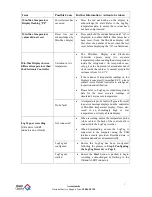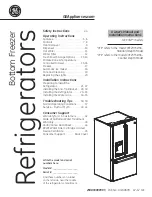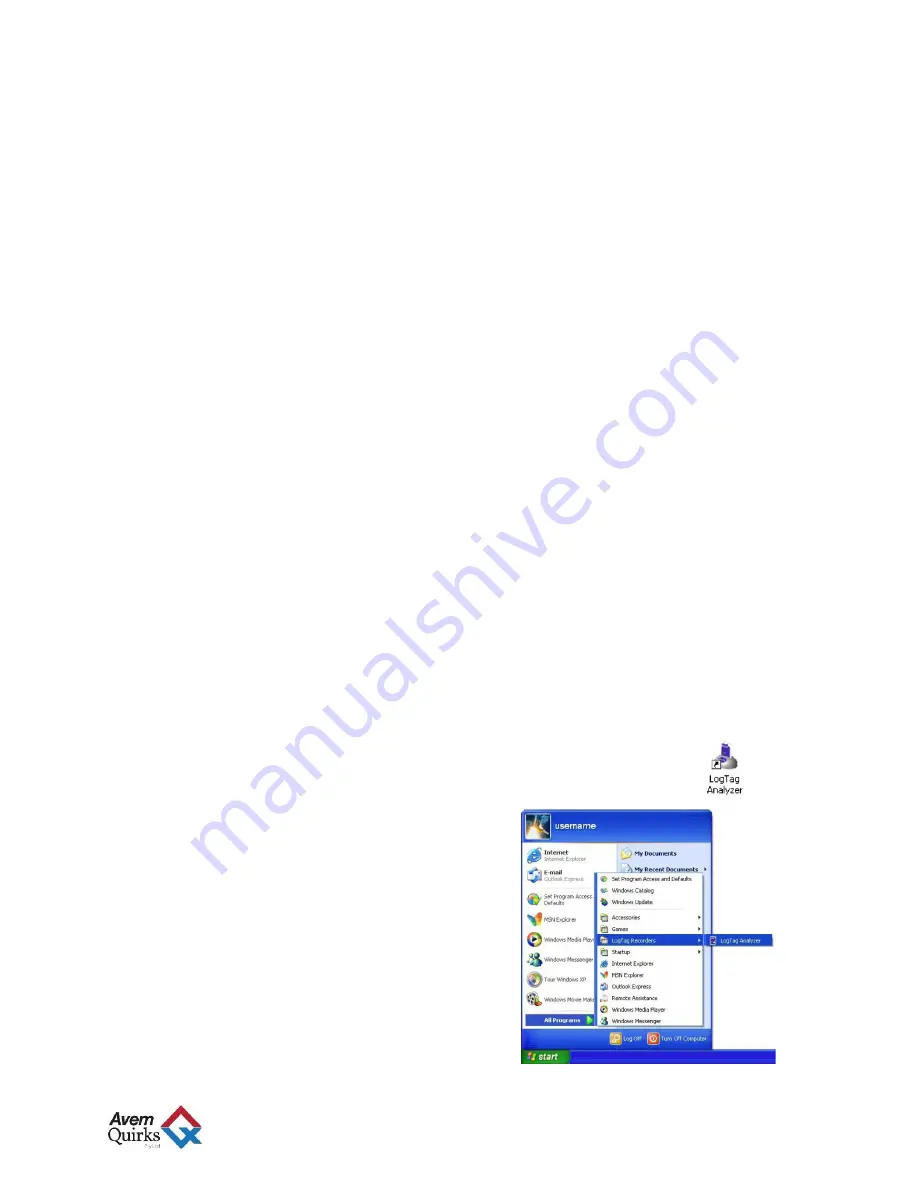
Avem Quirks
National Service Support Line:
1800 658 120
7
Using the LogTag Recorder
The LogTag Analyser software is designed for use with Windows 2000/XP, Windows Vista, and
Windows 7. Please contact Avem Quirks Australia if your operating system is not supported.
Step 1.
Installing the LogTag Analyser Software on your PC
i.
It is strongly recommended that you close down all other applications prior to the
installation of your new LogTag Analyser software.
Note:
You must be logged in as an
administrator on your computer to install the LogTag Analyser software.
ii.
Insert the CD in your computer’s optical disc drive. The installation program should
start automatically. If it does not, navigate to the optical drive in
My Computer
and
double-click on
Setup.exe
to launch the LogTag Analyser Installer.
iii.
The installation process will guide you through the relevant steps to install the software.
To proceed through each step of the installation process, click the "Next" button. If you
want to change a previous step you can click the "Back" button. When the process is
ready to be completed, clicking the "Finish" button, when it appears, will finish the
installation process. If you want to stop installing the software, click the "Cancel"
button.
Please note:
-
All options should be left to their default setting, especially if you are unsure of what option to
select or what the actual implications are if the option was to be changed.
-
The drivers required to operate your USB interface are installed as part of the main installation
process. From time to time updated drivers may be released by LogTag Recorders. If you are
operating on Windows XP or Windows Vista these drivers will be available through the
Microsoft Windows ® Update feature, as an optional hardware update.
Step 2.
Starting the LogTag Analyser software
At the conclusion of the installation process, the final screen will provide you with an
option to immediately start the LogTag Analyser software.
The installation of the LogTag Analyser software will also provide you with two simple
methods to start the LogTag Analyser at a later time:
i.
A shortcut on the desktop, which you can double click to start the software.
ii.
A shortcut from the Start Menu, located in
All Programs
LogTag Recorders