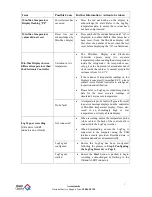Avem Quirks
National Service Support Line:
1800 658 120
1
1
Step 6.
Recording using the LogTag
i.
Once you have completed the
Wizard
, and
received confirmation the LogTag is ready to
be started, remove the LogTag recorder from
the USB interface and plug the recorder into
the white temperature probe lead (located at the
rear of the control panel).
ii.
Press
Start
on the LogTag, to begin recording.
The Alert and OK indicators should flash
simultaneously to confirm the LogTag has
started recording.
iii.
During recording, the
OK
indicator will flash every 5 seconds. Should the temperature
reach a value below +2°C or above +8°C, the
ALERT
indicator will flash every 5
seconds, until acknowledged.
Please note: When the door is left open, such as when the refrigerator is being stocked, the
temperature inside the refrigerator will rise. The operator may wish to indicate this specific
event in the temperature log, which can be done by pressing Mark on the LogTag recorder (this
will be clear the Alert indicator and display a red point in the temperature log).
Step 7.
Retrieving data from the LogTag Recorder
i.
Before disconnecting the LogTag recorder from the refrigerator, press the “START
MARK” button on the recorder (this will mark on the data the point at which the
recorder was disconnected).
ii.
Ensure the USB interface is connected to the PC USB port, as shown in
Step 3
on
Page 8 (Connecting the USB Interface)
.
iii.
Open the LogTag Analyser software, using the desktop shortcut or navigating to the
LogTag Recorders
folder from the
Start Menu (
refer to
Step 2
on
Page 7
if you are
experiencing difficulty finding the LogTag Analyser software on your PC
)
.
iv.
With the LogTag Analyser software open, insert the LogTag recorder into the USB
interface, as pictured below. The software will download the data and open a graph of
the temperature data (LogTag data will be downloaded and automatically saved in
My
Documents
My LogTag Data
).