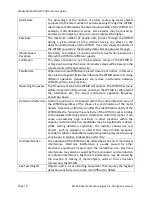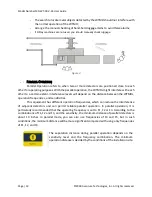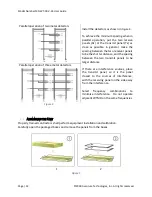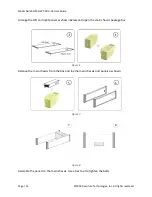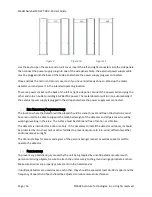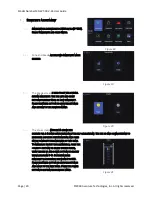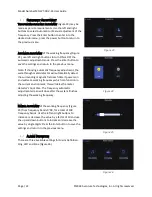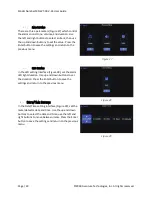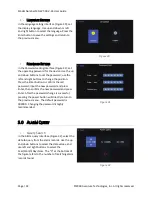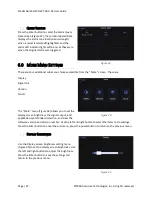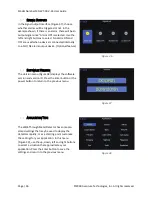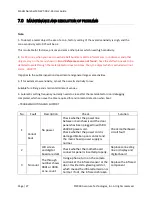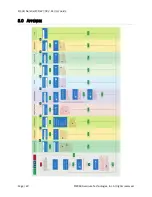Model Number MD-WT-ADV-24 User Guide
Page | 22 ©2018 Aventura Technologies, Inc. All rights reserved.
F
REQUENCY
A
DJUSTMENT
T
HE OPERATING FREQUENCY ADJUSTMENT
(Figure 23) may be
made as per site requirements. Use the left and right
buttons to select Automatic or Manual adjustment of the
frequency. Press the Enter button to enter into the
desired sub-menu; press the power button to return to
the previous menu.
A
UTOMATIC ADJUSTMENT
of the working frequency (Figure
24), use left and right buttons to turn ON or OFF the
automatic adjustment mode. Press the Enter button to
save the settings and return to the previous menu.
Note: If choosing automatic frequency adjustment, the
walk-through metal detector will automatically detect
the surrounding magnetic field each time it powers on
and will set a working frequency which can function in
the current environment; this will delay the metal
detector’s boot time. The frequency automatic
adjustment screen will close after the system finishes
adjusting the working frequency.
M
ANUAL ADJUSTMENT
of the working frequency (Figure
25) from frequency bands 0~99, for a total of 100
frequency bands. Use the left and right buttons to
increase or decrease the value by a factor of 10 and use
the up and down buttons to increase or decrease the
value by single digits. Press the Enter button to save the
settings and return to the previous menu
A
LARM
D
EFINITION
There are three available settings for Alarm Definition:
Ring, LED and Zone (Figure 26)
Figure 26
Figure 25
Figure 24
Figure 23