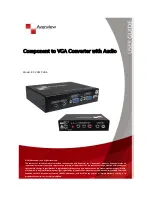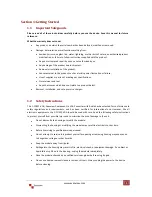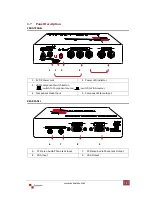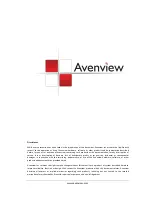www.avenview.com
4
1.8
Installation
To setup Avenview C-COMP-VGA follow these steps for connecting to a device:
1.
Power off display source such as DVD Player, Set-top box
2.
Connect your VGA source to VGA input and PC Audio to Audio phone jack input
3.
Connect your Component source to Component input and Stereo Audio to Audio IN
4.
Plug in 5V DC power cord to power jack of C-COMP-VGA
5.
Power on C-COMP-VGA
6.
Power on VGA and Component source devices
1.9
General Troubleshooting
Problem
Possible Solutions
No Image
Check if connection to the computer and the monitor are correct.
Ensure that display device supports 480p or 720p resolution
Screen Defects Appear
This product supports up to UXGA resolution.
Check the VGA and Component connection
Check the maximum resolution range of the graphics card.
Some LCD monitors DO NOT support interlaced video inputs such as 1080i or
480i. Adjust the source device such as XBOX or PS output resolution to
progressive 480p or 720p.