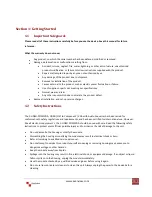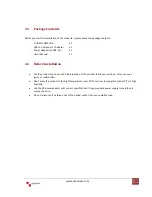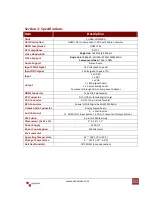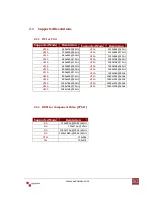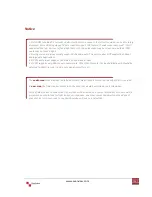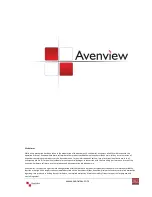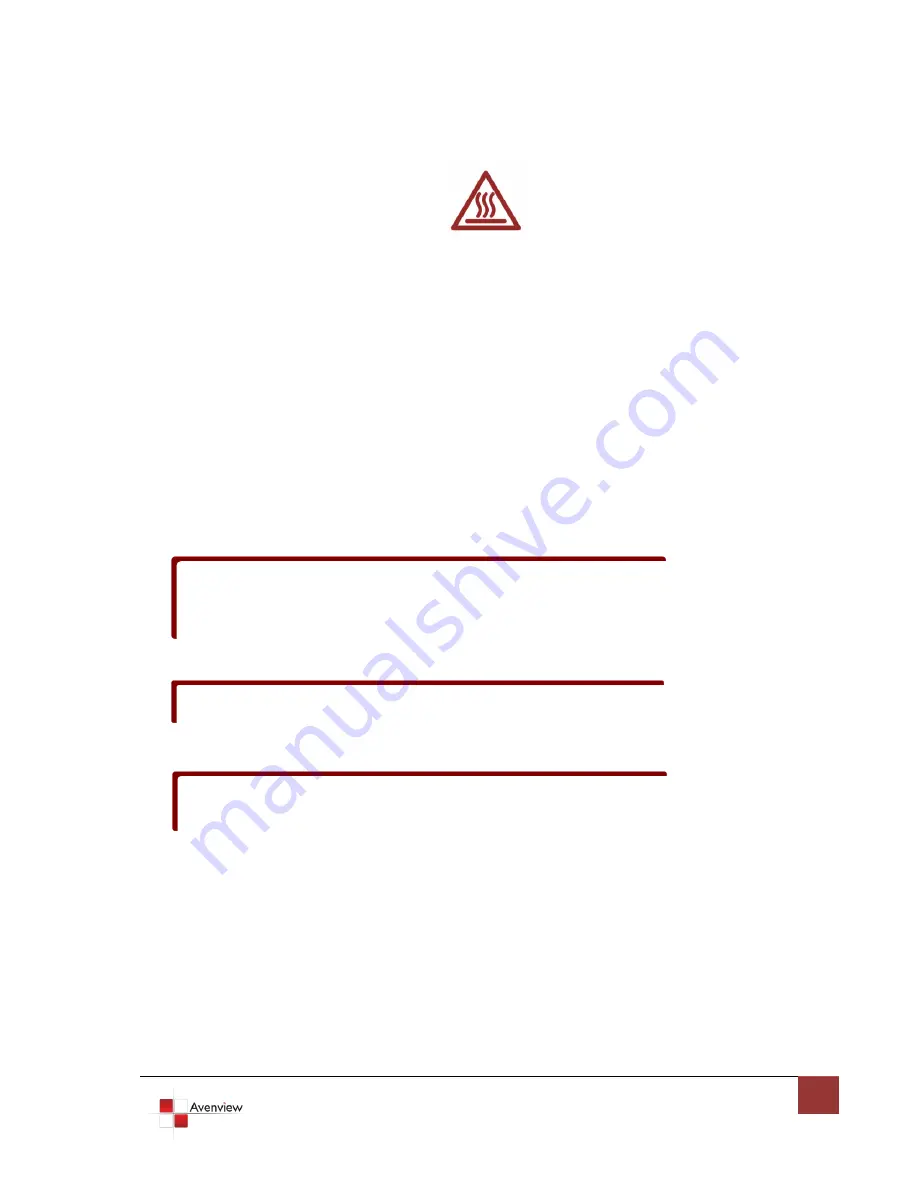
www.avenview.com
9
1.8
Installation
To setup Avenview C-HDMI-COMPVGA follow these steps for connecting to a device:
1.
Power off display source such as DVD Player, Set-top box etc
2.
Connect your HDMI and/or DVI source to HDMI input and/or DVI input
3.
Connect S/PDIF or Stereo Audio source to RCA Jack or 3.5mm Jack
4.
Connect VGA/Component Y cable to C-HDMI-COMPVGA
5.
Connect other end of VGA/Component Y cable to VGA or Component input of display
6.
Plug in 5V DC power cord to power jack of C-HDMI-COMPVGA
7.
Power on C-HDMI-COMPVGA converter
8.
Power on HDMI and/or DVI source and display with VGA or Component input.
S/PDIF format is dependent on the embedded digital audio part in the HDMI stream. The S/PDIF
receiver must be able to recognize the input S/PDIF format. C-HDMI-DVIA only separates the
digital audio in HDMI stream and bypasses this decoded audio to the output.
This version does NOT support 8 Channel analog audio applications
S/PDIF audio input can support 2 out of 8 channel audio inputs. S/PDIF audio only supports 48
KHz audio sample rate.
Summary of Contents for C-HDM-COMPVGA
Page 5: ...www avenview com 5...
Page 6: ...www avenview com 6...