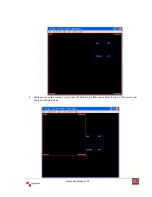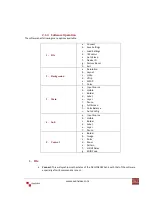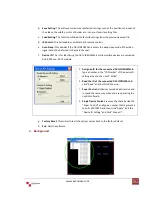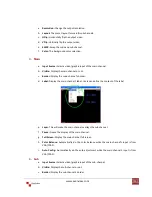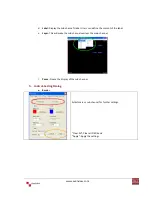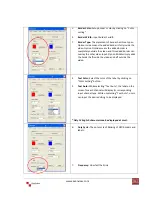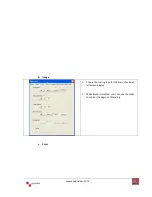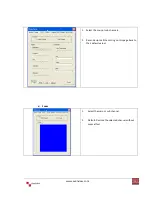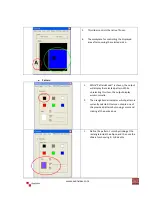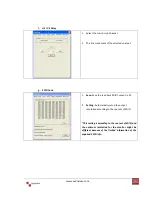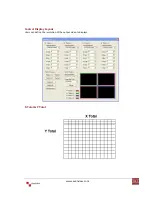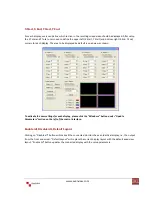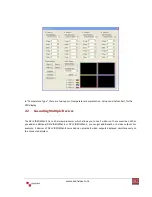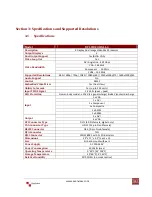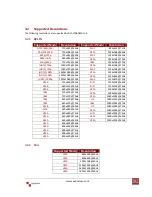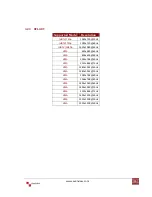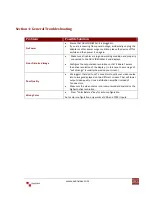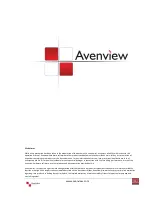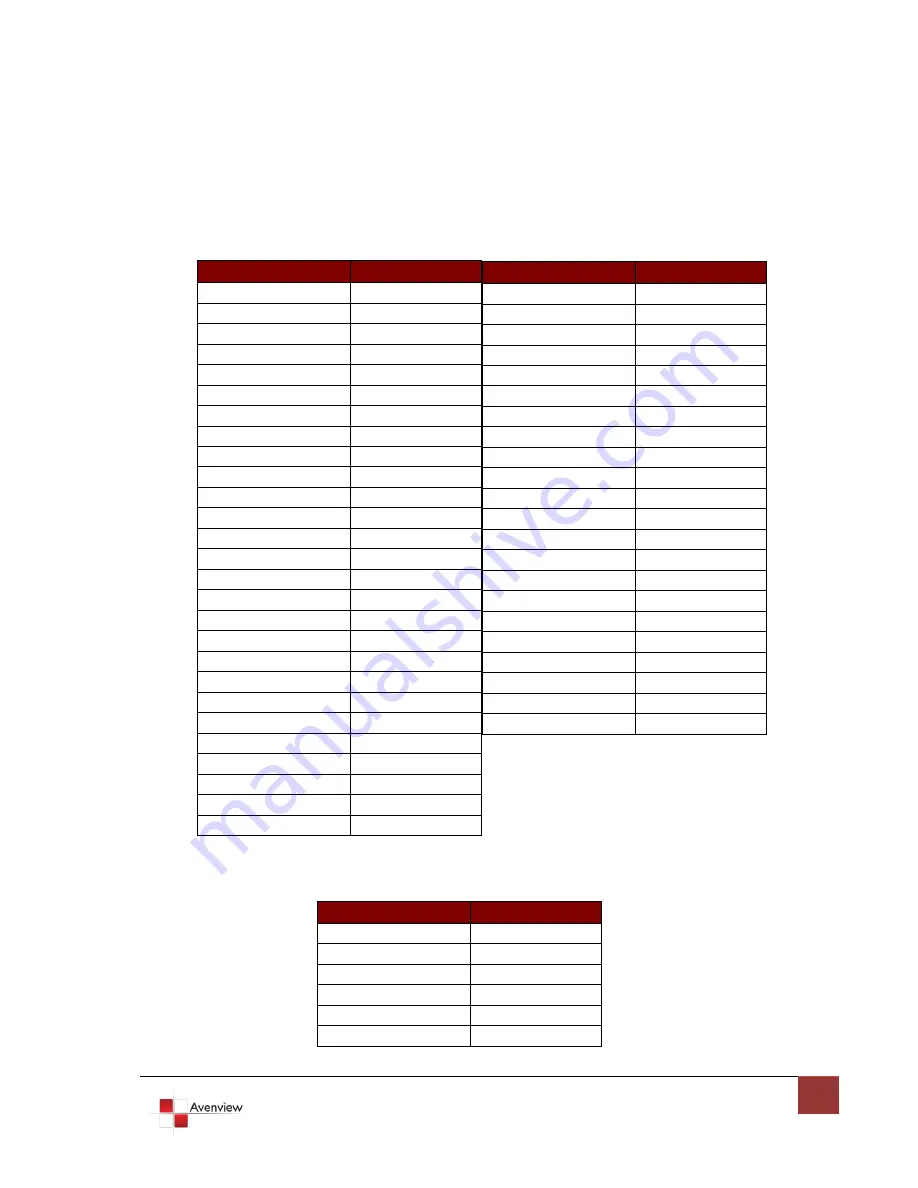
www.avenview.com
25
3.2
Supported Resolutions
The following resolutions are supported by DVI-VIDEOWALL-4
3.2.1
DVI-IN
3.2.2
VGA
Supported Mode
Resolution
NTSC/480i/525i
720x240 @60Hz
PAL/576i/625i
720x288 @50Hz
480p/525p
720x483 @60Hz
480p (16:9)
960x483 @60Hz
576p/625p
720x756 @50Hz
(HDTV) 720p
1280x720 @50Hz
(HDTV) 720p
1280x720 @60Hz
(HDTV) 1080i
1920x1080 @50Hz
(HDTV) 1080i
1920x1080 @60Hz
(HDTV) 1080p
1920x1080 @30Hz
VESA
720x400 @85Hz
VESA
640x350 @85Hz
VESA
640x400 @85Hz
IBM
720x400 @70Hz
IBM
720x350 @70Hz
IBM
640x350 @70Hz
IBM
640x400 @70Hz
VESA
640x480 @60Hz
MAC
640x480 @67Hz
VESA
640x480 @72Hz
VESA
640x480 @75Hz
VESA
640x480 @85Hz
VESA
800x600 @56Hz
VESA
800x600 @60Hz
VESA
800x600 @72Hz
VESA
800x600 @75Hz
VESA
800x600 @85Hz
Supported Mode
Resolution
MAC
832x624 @75Hz
VESA
1024x768 @60Hz
MAC
1024x768 @60Hz
VESA
1024x768 @70Hz
IBM
1024x768 @72Hz
VESA
1024x768 @75Hz
MAC
1024x768 @75Hz
VESA
1024x768 @85Hz
VESA
1152x864 @75Hz
MAC
1152x870 @75Hz
SUN
1152x900 @66Hz
SUN
1152x900 @76Hz
VESA
1280x960 @60Hz
VESA
1280x960 @85Hz
VESA
1280x1024 @60Hz
HP
1280x1024 @60Hz
IBM
1280x1024 @67Hz
HP
1280x1024 @72Hz
VESA
1280x1024 @75Hz
SUN
1280x1024 @76Hz
VESA
1600x1200 @60Hz
VESA
1920x1200 @60Hz
Supported Mode
Resolution
VESA
640x480 @60Hz
VESA
800x600 @60Hz
VESA
1024x768 @60Hz
VESA
1280x1024 @60Hz
VESA
1600x1200 @60Hz
VESA
1920x1200 @60Hz
Summary of Contents for DVI-VIDEOWALL-4
Page 5: ...www avenview com 5 ...