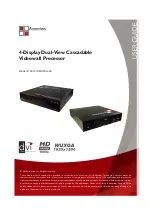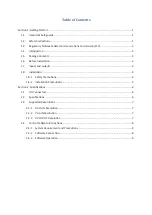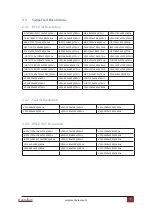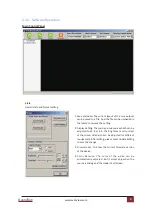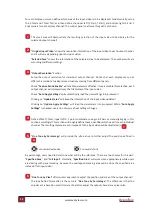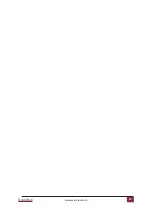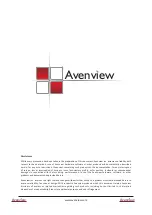www.avenview.com
Avenview
8
2.4
Control Software Instructions
2.4.1 System Requirement and Precautions
1. Whenever power off DVI-VIDEOWALL-4X, please stay unpowered at least 5 to 10 seconds to allow
power capacitors to discharge.
2. The DVI-VIDEOWALL-4X provides a software control program which runs under Microsoft Windows 98,
2000, XP through the interface of RS-232 serial control.
3. Before you click on the icon of the software, make sure you have secured the connection between
your computer COM port and the DVI-VIDEOWALL-4X.
4. The DVI-VIDEOWALL-4X provides software control. To make sure all information shown in the software
is synchronized with those in the device, please click "Connect" to acquire the latest data from the
DVI-VIDEOWALL-4X after you press any key on the remote control.
2.4.2 Software Connection
1. Power up the DVI-VIDEOWALL-4X and you can see Vacuum Fluorescent Display (VFD) on the front
panel blinks. Make sure the serial port (RS-232) connection secure.
2. The first step after running the software is to automatically detect if the device responses correctly
through RS-232 port. The process takes 5-15 seconds. If the response is not accurate, a warning
window will show up as the figure below.
The possible reasons causing this failure could be:
• The DVI-VIDEOWALL-4X is not supplied with power or the DVI-VIDEOWALL-4X enters deep sleep state.
Please make sure the status, and reboot the DVI-VIDEOWALL-4X
• The serial connection through RS-232 is not well established or some other software has taken the
available serial ports. Please make sure the RS-232 cable is well connected and the available serial port
is free to be taken by the DVI-VIDEOWALL-4X.
Summary of Contents for DVI-VIDEOWALL-4X
Page 15: ...www avenview com Avenview 13 ...