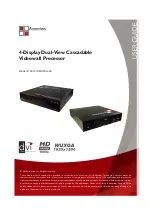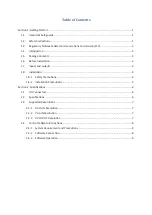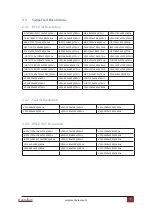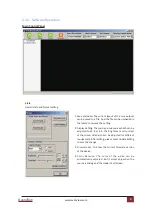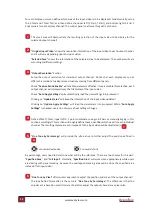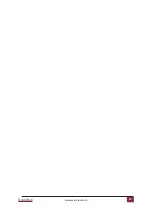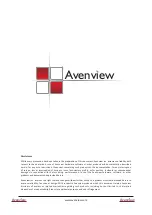www.avenview.com
Avenview
5
V. Do not place this product on an unstable cart, stand, or table. The product may fall, causing serious
injury to a child or adult and serious damage to the product.
VI. Unplug this product from the wall outlet before cleaning. Do not use liquid cleaners or aerosol
cleaners. Use a damp cloth for cleaning.
VII. Do not allow the same still picture to be projected for a long time or an abnormally bright video
picture to be projected. The video image could be burned in to the display device.
1.8.2 Installation Precautions
Unpacking
Remove the DVI-VIDEOWALL-4X from the shipping container and examine it for any signs of shipping
damage or missing items (check with package contents above). All shipping items should be saved if the
product is to be moved or returned for service. Shipping unit back to dealers for service not in the original
box may result in voiding warranty or additional cost.
Placement
The unit uses convection and fans to cool. Do not block the sides of this device or stack another device
on the top or bottom of the DVI-VIDEOWALL-4X.
Connections
We recommend the highest quality cables for both input and output connections.
1. Switch on all devices connected and then control the display output thru RS-232 and software.
2. Switch off the DVI-VIDEOWALL-4X and all devices that you want to connect.
3. Connect 4 monitors, projectors or other displays that comes with DVI inputs by using male-to-male
DVI cables to DVI-VIDEOWALL-4X DVI outputs.
4. Connect a device equipped with DVI output (such as PC) to the DVI input connector of DVI-
VIDEOWALL-4X.
5. Connect your computer with the DVI-VIDEOWALL-4X by a 9-pin RS-232 adapter and then install the
software.
6. Power up the DVI-VIDEOWALL-4X.
7. Switch on all devices connected and then control the display output through RS-232 and software.
Summary of Contents for DVI-VIDEOWALL-4X
Page 15: ...www avenview com Avenview 13 ...