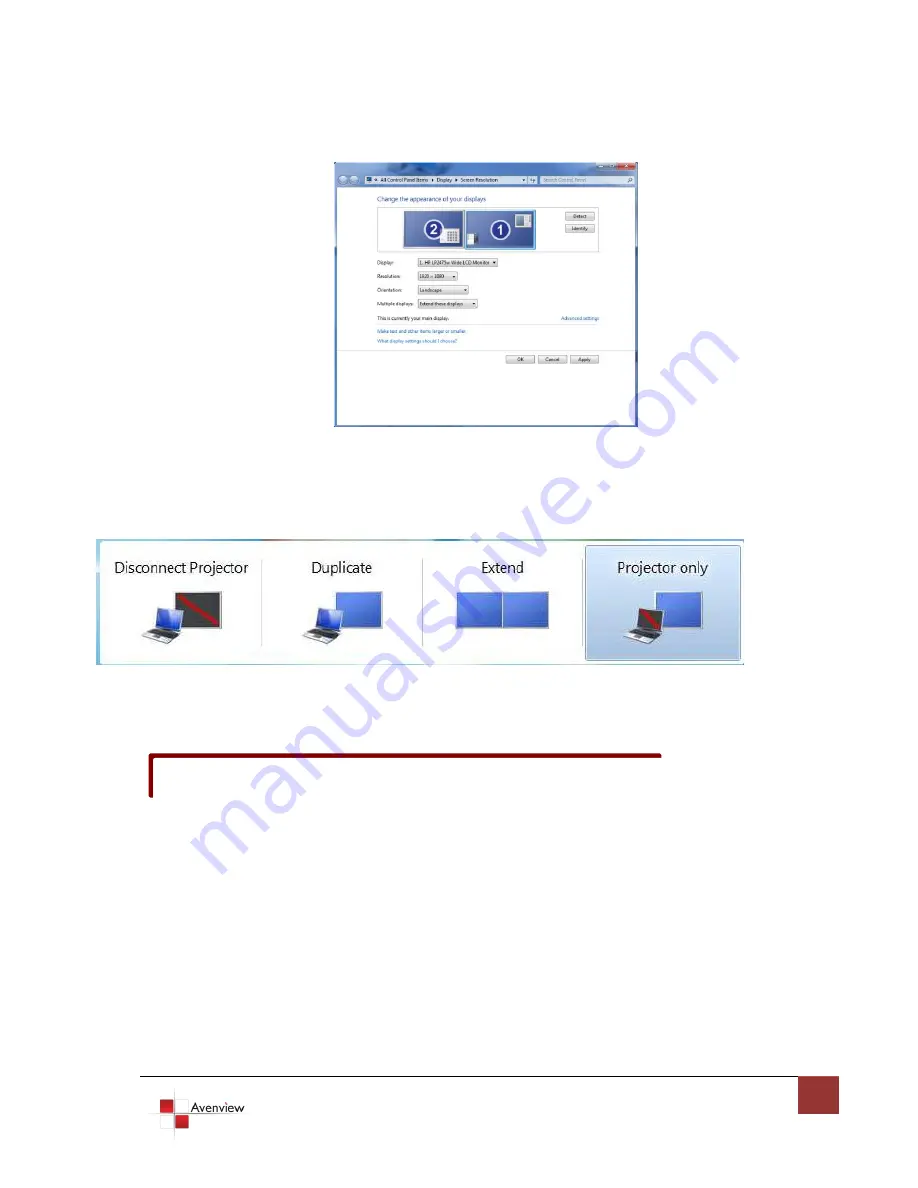
www.avenview.com
10
Take Windows 7 as example:
A. Select the display that needs to adapt. 1 Display is input computer and 2 Display is output device by default.
B. Set up the resolution
C. Set up the display direction
D. Set up the display mode
Note: Short-cut Function: Press”Win+P” to see the following images
.
From left to right, Computer only, Duplicate, Extend and Projector only. You can easily switch display mode.
From left to
right, Computer only, Duplicate, Extend and Projector only
. You can easily switch display mode.
1.12
Disconnect Software
A. Select the device
B. Click the button to disconnect the chose device.
Short-cut function cannot be applied by some computers due to compatibility
































