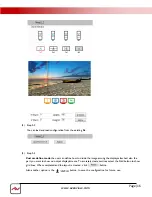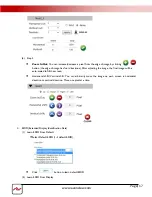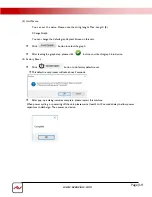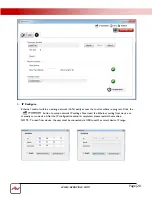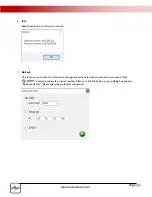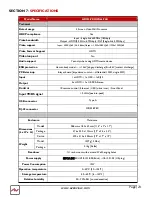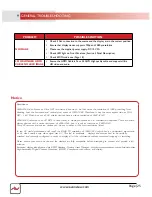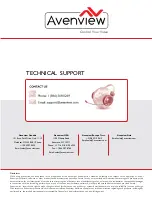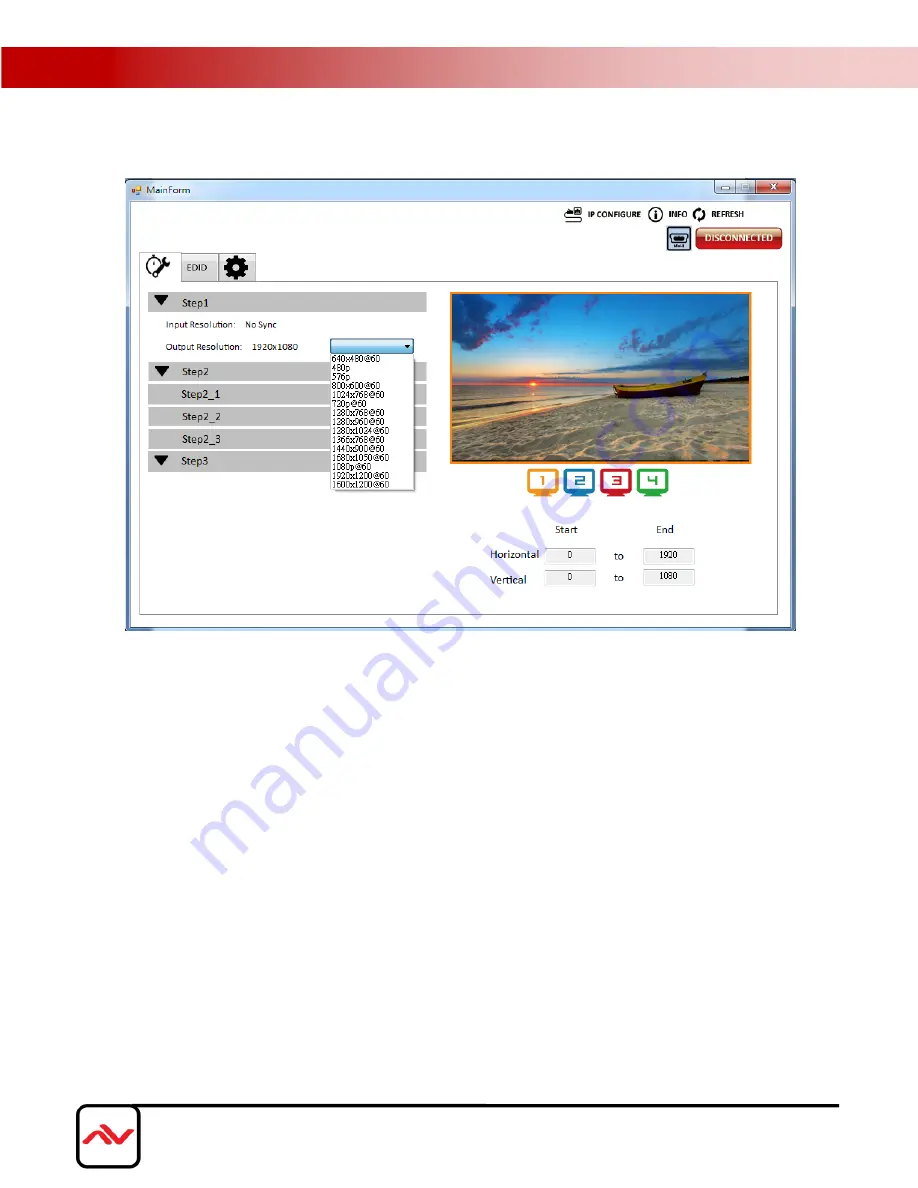
(2)
Step 2
Three modes available - set the output TV resolution, position, size and split screen. The details of
different mode are described in step 2-1, 2-2 and 2-3.
* Notice Changing another mode, you need to revert to step 2 to make the desired selection
Quick Selection
From file
Custom defin
e
(3)
Step 2-1
Quick Selection mode
in step 2, this window will automatically pop-up. In this mode, you can select
default screen split and rotate screen (rotate screen only supports of 720p or 1080p resolution).
3x1: This mode will divide the screen into 3 parts and rotate the image. The last section shows the
full screen.
4x1: The mode will divide the screen into 4 parts and rotate the image.
When the 3x1 or 4x1 mode is selected , the picture in the right part of control interface will show a
white circle. You can slide this white circle to resize the output screen. In addition, directly input
the number to adjust the coordinate.
NOTE: UHD 4K@60 input resolution can only support 2x2 Mode, unless using multiple units.
Page|1
5
www.av
enview.com
(1)
Step 1
Set the output resolution. You can choose the design display icon to select the output port and setup
resolution. When setting the different resolution, the H/V numbers will change to match the selection.