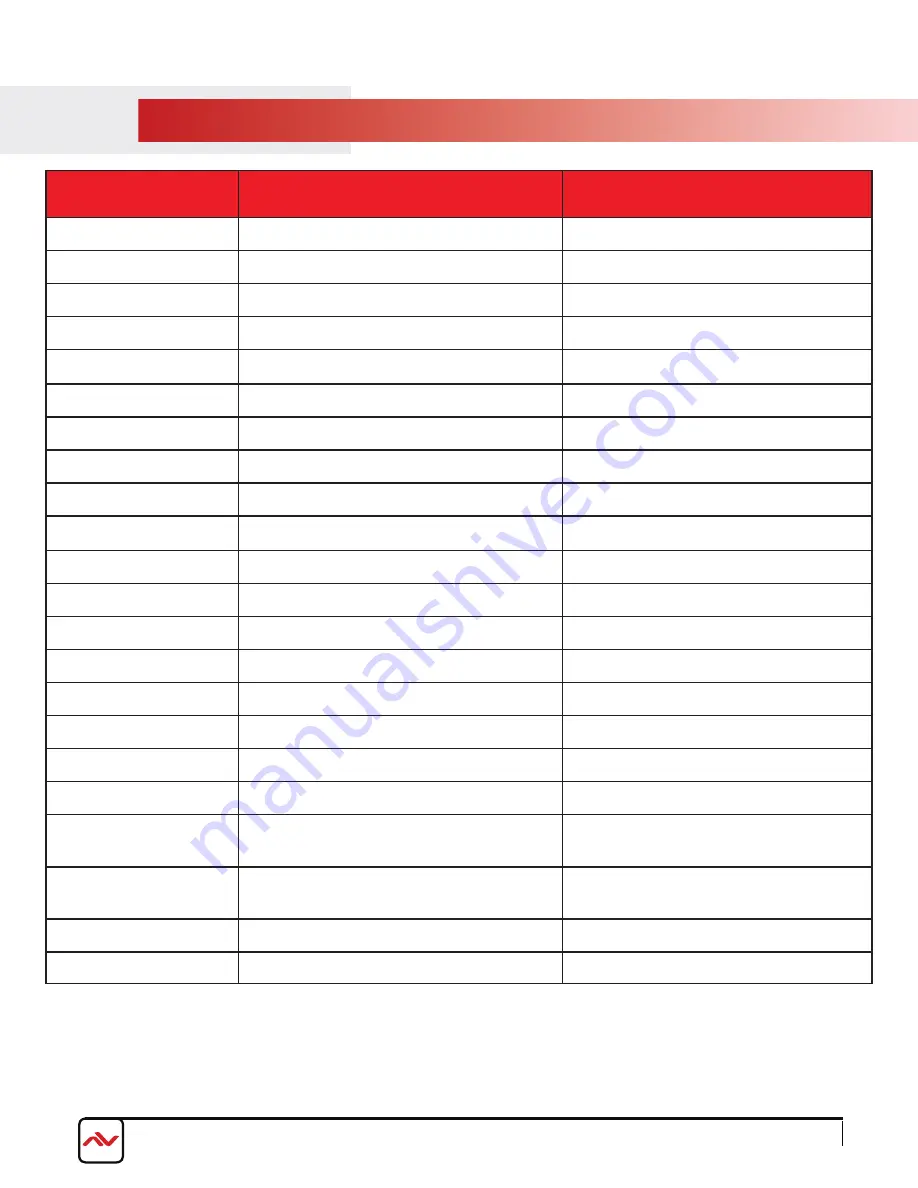
3.3
TELNET COMMANDS
COMMAND
IPCONFIG
SIPADDR #
SNETMASK #
SGATEWAY #
SIPMODE MODE
VER
FADEFAULT
ETH_FADEFAULT
REBOOT
HELP
HELP CMD
RELAY 1 DIR
LEDBLUE # %
LEDRED # %
LEDBLUES %
LEDREDS %
LEDSHOW MODE
BACKLIGHT %
KEY_PRESS # RELEASE
KEY_PRESS # HOLD
MACRO RUN #
MACRO STOP
PARAMETER
NONE
#=192.168.1.50 (Default)
#=255.255.255.0 (Default)
#=192.168.1.254
MODE=STATIC/DHCP
NONE
NONE
NONE
NONE
NONE
CMD=Command
DIR=OPEN/CLOSE/TOGGLE
#(Button)=1..8
|
%(Brightness)=1..100
#(Button)=1..8
|
%(Brightness)=1..100
% (Brightness) = 1..100
% (Brightness) = 1..100
MODE = ON/OFF/TOGGLE
% (Brightness) = 1..100
# (Button) = 1..8
# (Button) = 1..8
# (Macro) = 1..16
NONE
DESCRIPTION
Returns the unit’s IP settings
Sets the unit’s IP address
Sets the unit’s netmask
Sets the unit’s gateway address
Sets the unit’s IP mode
Returns the unit’s firmware version
Resets config settings to factory default
Resets network settings to factory default
Reboots the unit
Lists available commands
Lists description of specified command
Controls relay output setting
Sets individual blue LED backlight settings
Sets individual red LED backlight settings
Sets blue blacklight seetings for all buttons
Sets red backlight settings for all buttons
Sets the illumination mode of all the LEDs
Configures the brightness of all the LEDs
Configures the selected button to activate its
command when pressed then released
Configures the selected button to activate its
command when pressed and held
Activate the selected macro
Stops all active macros
Rev.00 12/2017
www.avenview.com
10










































