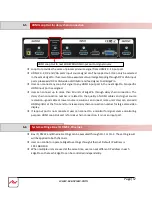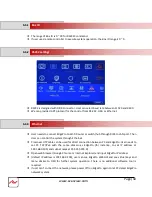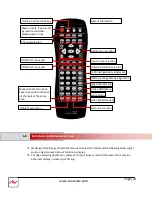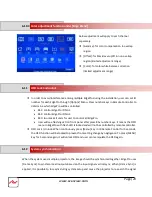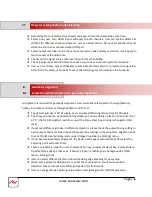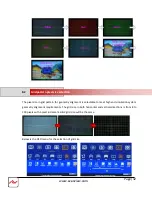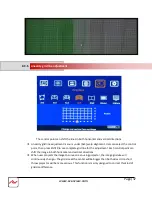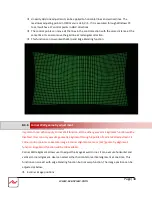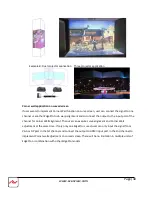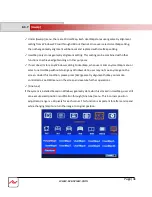Page|31
www.avenview.com
Reset EdgePro to default setting. [Reset] will apply to two channels at the same time.
Select input port. Two HDMI inputs will apply to both channels. User can’t select HDMI-1 &
HDMI-2 for different channels. However, user can select VGA or DP input for another channel
while one channel is connected with HDMI port.
Select output resolution to be the same as projector native display resolution. It will apply to
two channels at the same time.
Connect with a signal source with resolution not less than 1080p.
Check input/output LED indicators and make sure to have correction system connection.
User can set [Frame Sync] at [Disable] to eliminate [Source-Search] in projector during setup.
After finish the setup, user needs to set to [Normal] to get synchronization in all outputs.
Grid pattern is required for geometry alignment. User can activate test pattern through [Pattern]
hotkey in remote controller or through WebGUI and PC tool.
The default grid size is 32*32 pixels. User can select different grid size from 8-100 pixels.
The show-
up time can be determined by [Options]→ [Accessibility]→ [Menu Time Out]. If set
at “0”, the OSD and pattern will show up all the time unless input timing is changed or OSD
[Exit] .
If user sees different grid size in different projectors, please check the output timing setting in
each output channel and also check the aspect ratio settings in the projectors. EdgePro needs
to set at [Full Screen] display mode
under [Image Properties]→ [Scaling] menu.
If user executes Geometry alignment, the pattern will appear automatically after select the
adjusting point and press Enter.
There are 6 pattern styles for user to select. When user presses [Pattern] key, it will circulate
from [White]→ [Red]→ [Green]→ [Yellow]→ [Cyan]→ [White grid + background]→ [OSD
menu + Background]
User can select different pattern color while doing edge blending for easy setup.
(Note: some projector RGB points are not at the same location. It will cause position
deviation. Please recheck with White grid pattern for final result).
User can see geometry adjusting value when select [Back OSD] display style.
7.7
Projector settings before edge blending
8.
Geometry alignment
8.1
Select the right Grid Pattern for geometry alignment