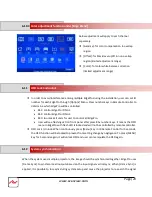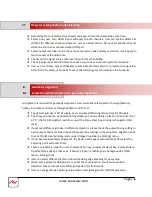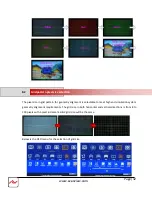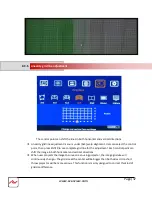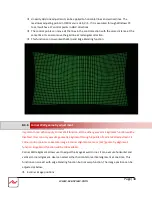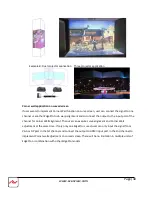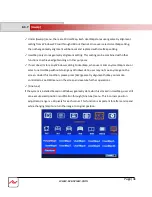Page|35
www.avenview.com
Keystone correction in the projectors before geometry alignment is necessary when the
image has too large a distortion and EdgePro can’t cover the alignment range.
[2x2] alignment will adjust whole image with the same scaling factor. [War] alignment will
adjust only some portions of the image.
Please follow the sequence [2x2]→ [3x3]→ [5x3]→ [9x5] to do geometry alignment to ensure
entire image will have uniform scaling factor.
Apply [2X2 Corner] geometry alignment and draw the corners to pre-marked locations.
If no pre-marked location, please use [2x2] alignment to let the image in each projector with
the same horizontal position and also let the vertical borders without keystone.
Measure the image size in each projector, to reduce the size of the larger image at top edge
through [2x2] alignment and let both projectors have similar grid size and number in overlap
area. Then to adjust the bottom edge corner point to follow top edge vertical position.
If the screen is curved, it is possible to have some image inside or outside the screen after 2x2
adjustment. However, it doesn’t matter once the image covers entire screen before 4 corner
adjustment. [Warp] alignment will adjust the image position back to required position.
After completing [2x2] corner alignment, apply [3x3 Curved] geometry alignment to let 9
adjusting points be located at the required position including four corners, edge center points
and center line position.
8.3.3
[2x2] 4 corner geometry alignment
[2x2] 4 Corner hotkey
8.3.4
[3x3], [5x3], [9x5] Warp alignment