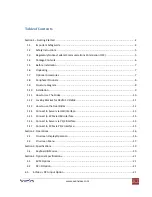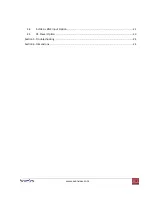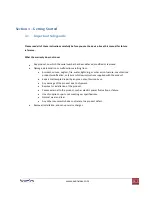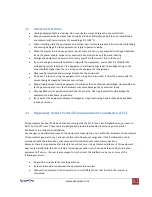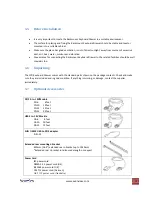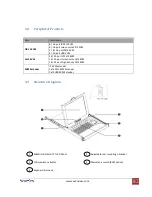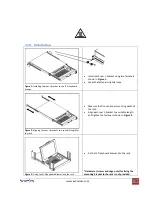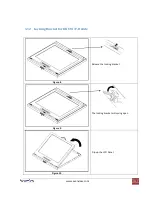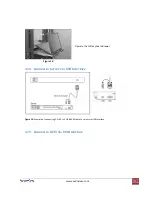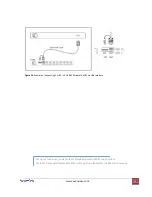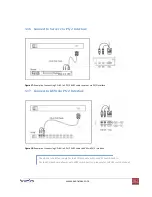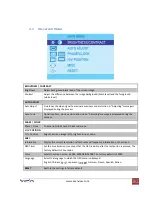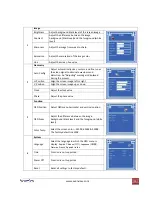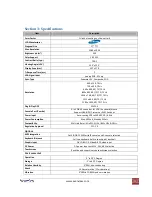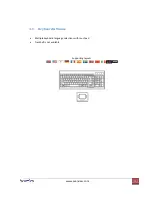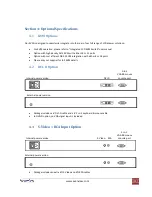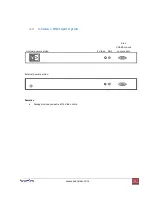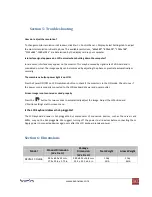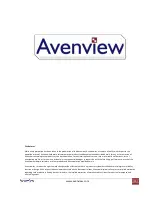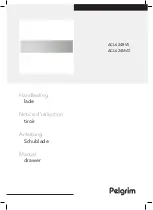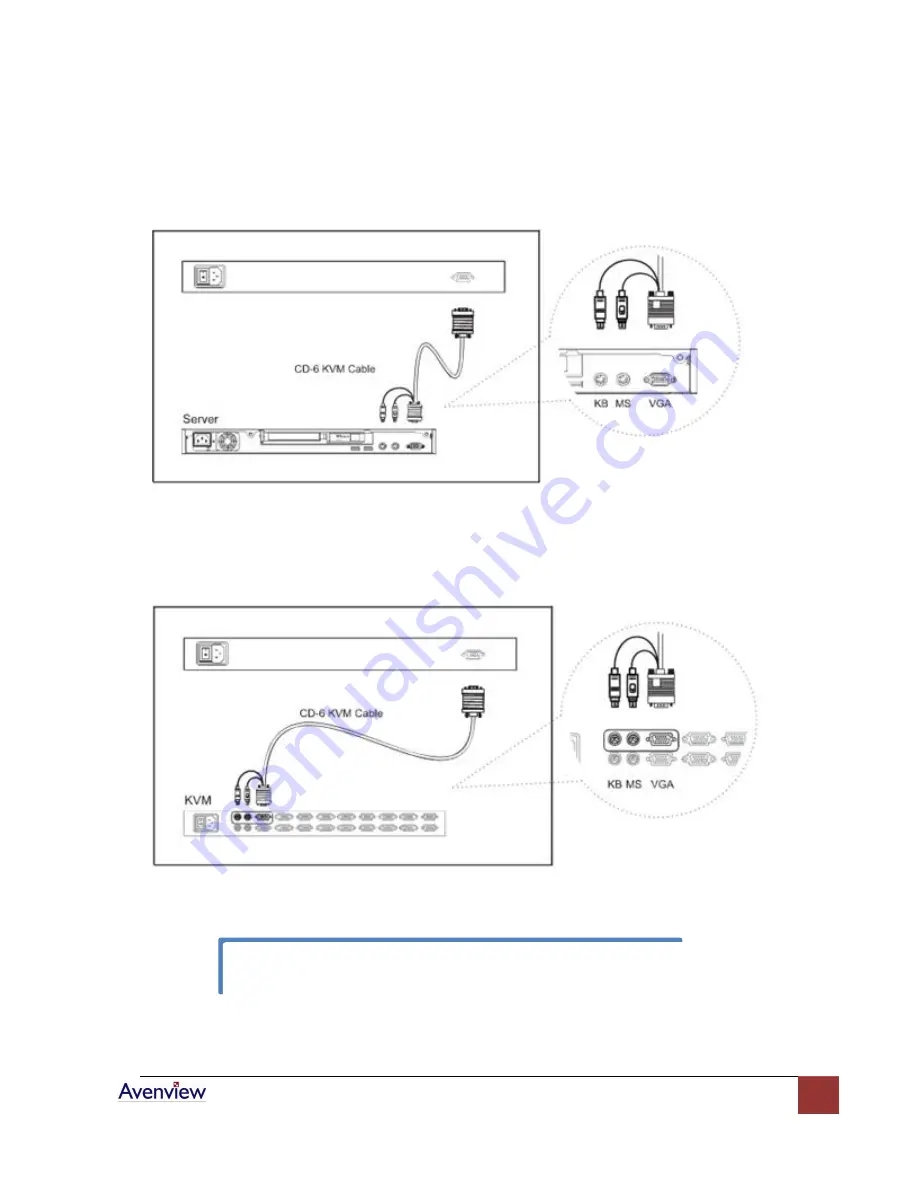
www.avenview.com
15
1.16
Connect to Server via PS/2 Interface
Figure 17:
Example of connecting CD-6 3-in-1 PS/2 KVM cable to server via PS/2 Interface
1.17
Connect to KVM via PS/2 Interface
Figure 18:
Example of connecting CD-6 3-in-1 PS/2 KVM cable to KVM via PS/2 Interface
The above connection is only for the LCD keyboard without KVM switch built-in.
For the LCD keyboard drawer with KVM switch built-in, please refer to KVM switch manual.