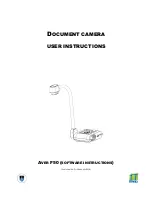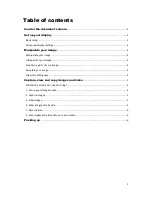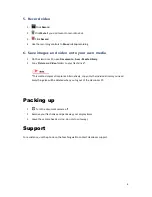Reviews:
No comments
Related manuals for AVER F50

J1456W
Brand: GE Pages: 86

J1456W
Brand: GE Pages: 86

J1456W
Brand: GE Pages: 86

H1055
Brand: GE Pages: 2

E1680W
Brand: GE Pages: 86

E1680W
Brand: GE Pages: 86

E1680W
Brand: GE Pages: 86

E1680W
Brand: GE Pages: 86

E1680W
Brand: GE Pages: 86

E1680W
Brand: GE Pages: 86

E1680W
Brand: GE Pages: 86

E1680W
Brand: GE Pages: 86

E1680W
Brand: GE Pages: 2

E1450W
Brand: GE Pages: 85

E1450W
Brand: GE Pages: 85

E1450W
Brand: GE Pages: 85

M1
Brand: YI Pages: 9

Tuff TTL
Brand: Hahnel Pages: 6