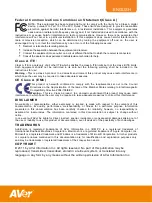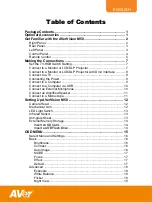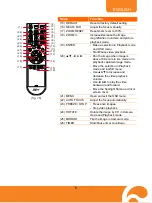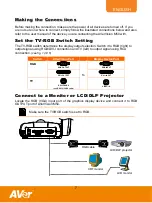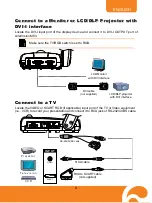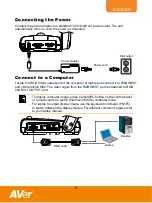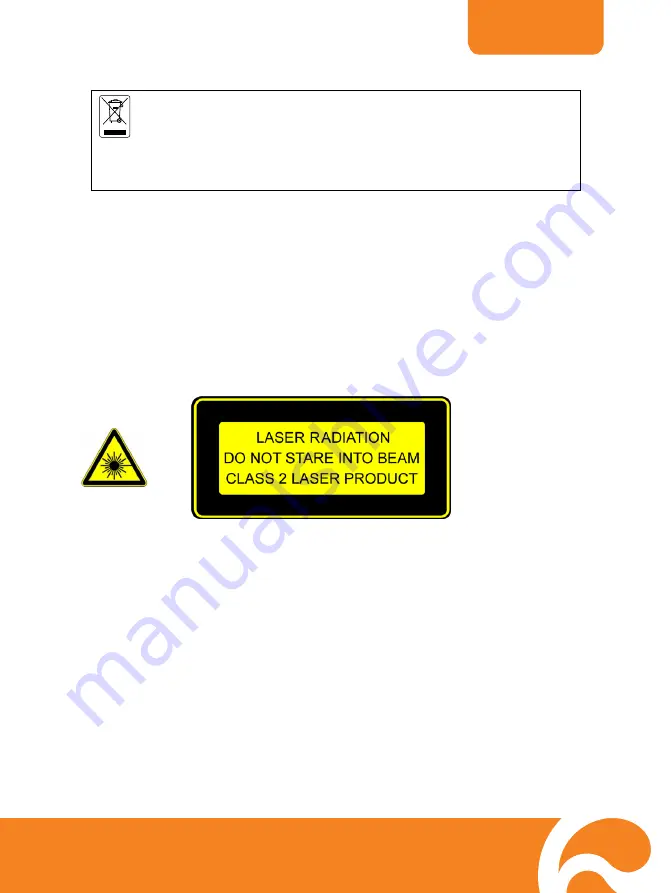
ENGLISH
THE MARK OF CROSSED-OUT WHEELED BIN INDICATES THAT THIS PRODUCT
MUST NOT BE DISPOSED OF WITH YOUR OTHER HOUSEHOLD WASTE.
INSTEAD, YOU NEED TO DISPOSE OF THE WASTE EQUIPMENT BY HANDING IT
OVER TO A DESIGNATED COLLECTION POINT FOR THE RECYCLING OF WASTE
ELECTRICAL AND ELECTRONIC EQUIPMENT. FOR MORE INFORMATION ABOUT
WHERE TO DROP OFF YOUR WASTE EQUIPMENT FOR RECYCLING, PLEASE
CONTACT YOUR HOUSEHOLD WASTE DISPOSAL SERVICE OR THE SHOP
WHERE YOU PURCHASED THE PRODUCT.
Remote Control B a tt e r y S a f e t y I n fo rma t i o n
-
Store batteries in any cool & dry place.
-
Do not dispose used batteries in domestic waste. Dispose batteries at special collection points
or return to stores if applies.
- Remove the batteries if they are not in use for long period of time. Battery leakage and
corrosion can damage the remote control, dispose batteries safely.
-
Do not mix and use old and new batteries.
-
Do not mix and use different types of batteries: alkaline, standard (carbon-zinc) or rechargeable
(nickel-cadmium).
-
Do not dispose batteries in a fire.
-
Do not attempt to short circuit the battery terminals.
Class 2 Laser Product