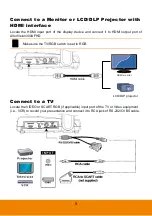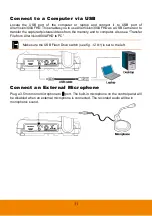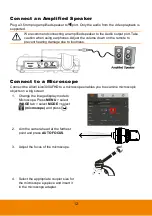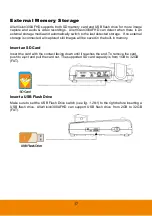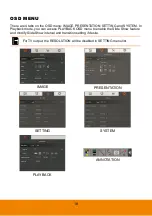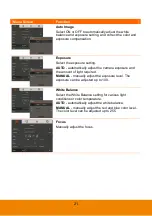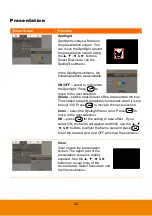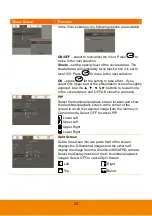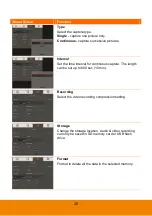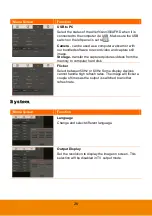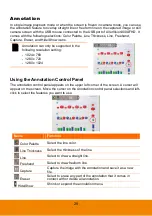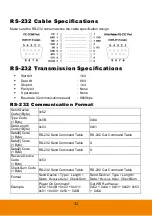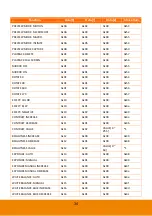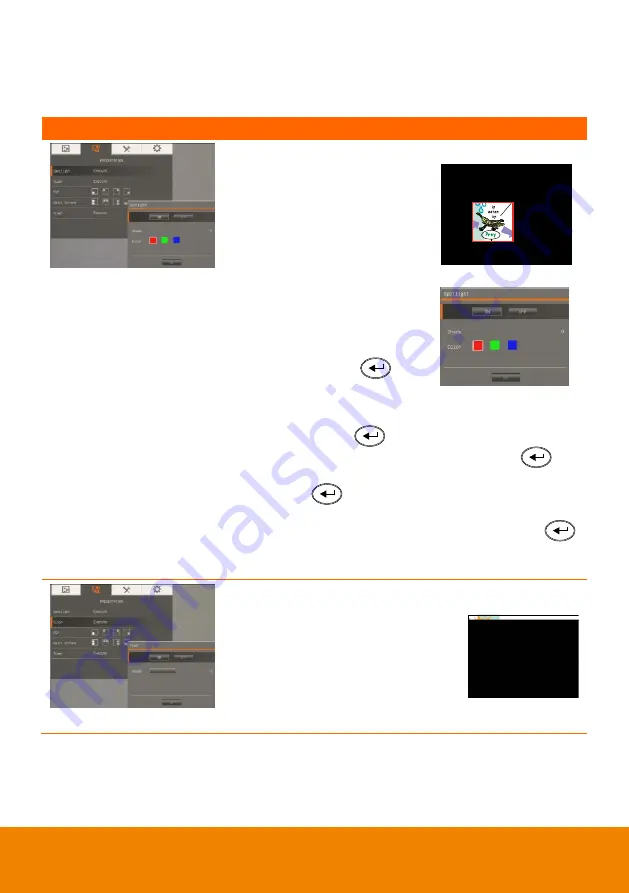
22
P
P
r
r
e
e
s
s
e
e
n
n
t
t
a
a
t
t
i
i
o
o
n
n
Menu Screen
Function
Spotlight
Spotlight overlays a frame on
the presentation screen. You
can move the Spotlight around
the presentation screen using
the
▲, ▼, ◄, & ► buttons.
Select Execute to call the
Spotlight submenu.
In the Spotlight submenu, the
following options are available.
ON/OFF
– select to run/cancel
the Spotlight. Press
to
move to the next selection.
Shade
– set the opacity level of the area outside the box.
The shaded area will completely turns black when it is set
to level 100. Press
to move to the next selection.
Color
– select the Spotlight frame color. Press
to
move to the next selection.
OK
– press
for
the setting to take effect.
If you
select ON, the frame will appear and blink, use the
▲, ▼,
◄, & ► buttons to adjust the frame size and press
to set the desired size; and OFF will close the submenu.
Visor
Visor covers the presentation
screen. The upper part of the
presentation screen is slightly
exposed. Use the ▲, ▼, ◄, & ►
buttons to reveal more of the
covered area. Select Execute to call
the Visor submenu.