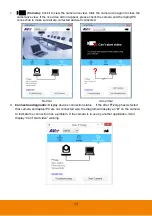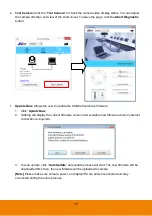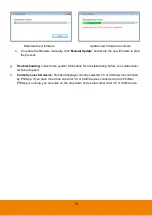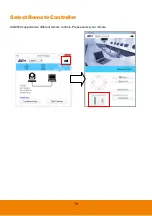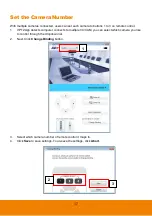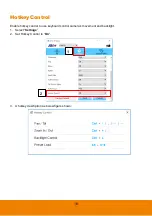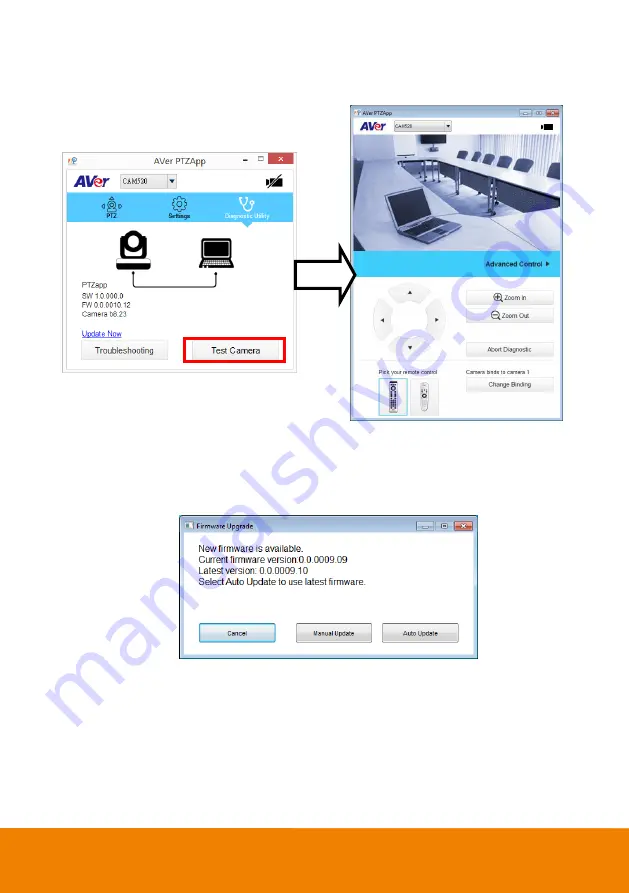
14
e.
Test Camera:
Click the
“
Test Camera
” to check the camera video display status. You can adjust
the camera direction and view of the zoom in/out. To leave the page, click the
Abort Diagnostic
button.
f.
Update Now:
Allows the user to update the CAM520 camera
’s firmware.
1.
Click”
Update Now
”.
2. A dialog will display the current firmware version and available new firmware version (internet
connection is required).
3. To auto update, click
“
Auto Update
” and update process will start. The new firmware will be
downloaded first; then, the new firmware will be uploaded to camera.
[Note]
Please make sure camera, power, and laptop/PC are all well connected and stay
connected during the entire process.
Summary of Contents for CAM520
Page 1: ...CAM520 User Manual ...