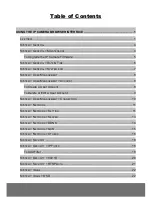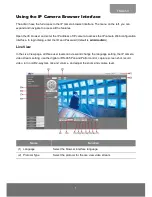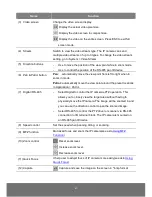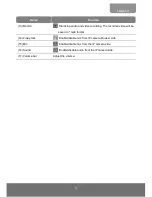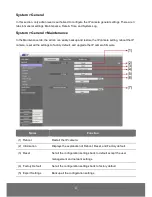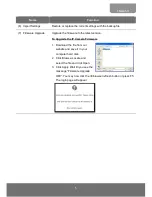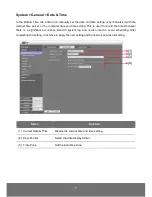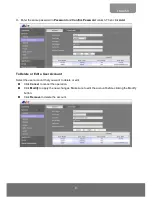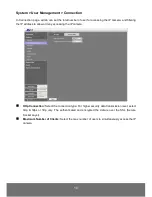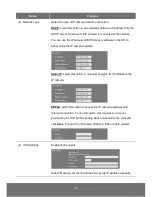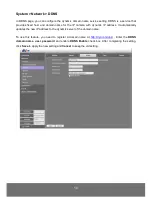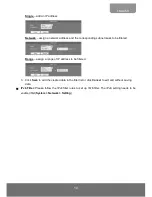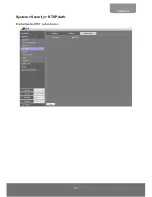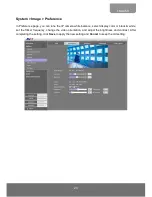9
ENGLISH
3.
Enter the same password in Password and Confirm Password column. Then click Add.
To Delete or Edit a User Account
Select the user account that you want to delete or edit.
Click Cancel to cancel the operation.
Click Modify to apply the new changes. Make sure to edit the account before clicking the Modify
button.
Click Remove to delete the account.