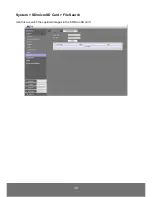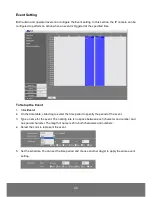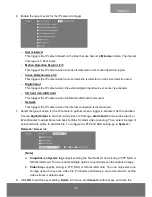33
ENGLISH
System > Stream Setting
Both admin and operator levels can configure the Video Stream. After configuring the video stream
setting, click
Save
to apply the new setting and
Cancel
to keep the old setting.
Name
Function
(1) Sensor Mode
Select sensor input resolution from Normal, Wide Angle, Corridor 90
。
,
or
Corridor 270
。
. In corridor mode, the screen will flip to allow more deep
view.
* ( Available for 3M pixel or above model )
(2) Stream Type
Select to transmit single or simultaneous multiple streams of 2 or 3
videos.