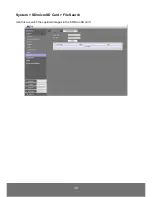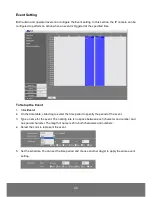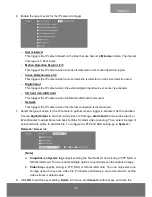41
ENGLISH
To Set the Cross Detection
1.
Click
Application
>
Cross Detection
.
2.
Enable Cross Detection Area 1/2 check box
3.
You will see the red/green line as shown on the video screen.
4.
Drag the red line (area 1) or green line (area 2) to set the area for cross detection. You can set
both line for cross detection or one line only. There is no priority in terms of either of the line; the
colors exist so users could tell the difference when both lines are set.
5.
After setting the cross detection area, click the arrow to set the cross detection direction. The
direction of the arrow points to when detection should occur whenever something moves across
the line in the same direction as the arrow.
6.
Click
Save
to save the setting.
7.
Go to
System
>
Image > Cross Detection Display
to set the cross detection line(s) display
status. If user wants to see the cross detection line(s) always on display on the screen, select
always
. If user only wants to see the cross detection line(s) when the cross detection has
triggered, select the time in second (1s, 2s, 3s, 4s, or 5s) to display the cross line(s) on screen.
8.
To set the cross detection alarm, please go to the
Event Setting
.