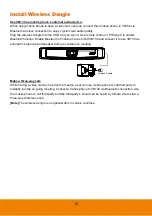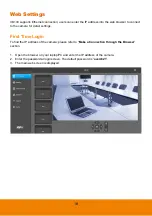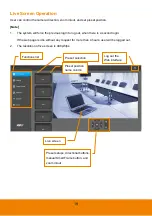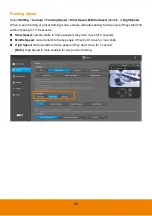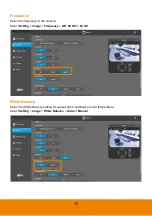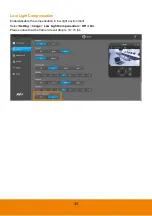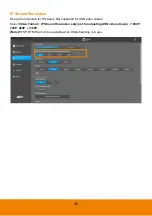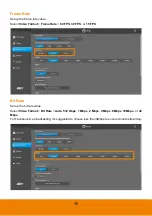23
Audio Tracking:
Camera pans/tilts (ePTZ) until speaker is centered before zooming in. The
camera moving path will be shown in the screen.
Audio Frame:
Once detecting human sound, camera focuses on speaker, shows the speaker in
view, and zooms in without showing moving path in the screen.
Audio Preset Tracking:
Set up preset points in advance before enabling this mode. Once
detecting human sound, camera will track the specific area but not zoom in the person. (Only for
Preset points 1~9. Preset 0 is for home position).
Presentation Mode:
This is a combination of preset tracking and audio frame. First, set up a
presentation area for tracking. For example, select the whole white board as presentation area.
Press Edit button.
Use◄
,
▼▲
,
►
, and zoom in/out button to adjust presentation area. Press
SAVE to confirm the setting. When a person talks in this area, camera will immediately shoot this
area. When someone speaks outside of this area, camera will move to frame him. When there is no
human sound and no people’s face or body being detected for more than 3 mins, the camera will
shoot back to this area.
You can also use remote control by pressing
and then
to setup presentation area
while under presentation mode. Press
button to enter presentation mode. After adjusting the
desired image proportion and position, press
then
to confirm the presentation area to
start this function. Please notice that this area is beyond 0~9 preset points on remote control.
Summary of Contents for VB130
Page 1: ...VB130 Conference Camera User Manual ...
Page 24: ...17 ...