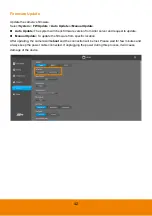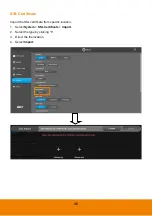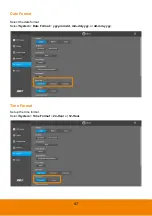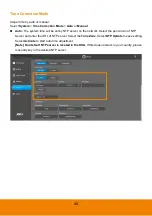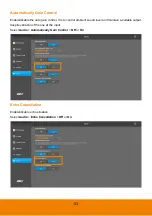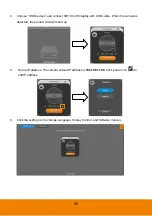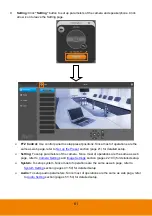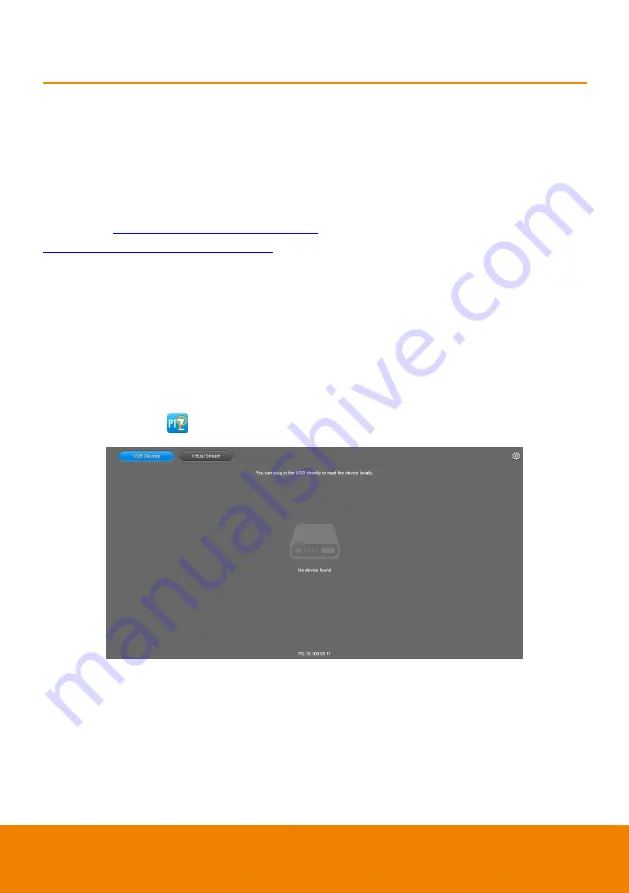
55
PTZApp 2
In PTZApp 2, user can change the IP address setting of VB130, configure the parameters of the
camera, set up AI tracking functions and some advanced image and audio settings, pan, tilt, and zoom
the camera.
Install PTZApp 2
Please go to
https://www.aver.com/download-center
(Global & European Headquarters) or
https://www.averusa.com/business/support/
(USA) to download the PTZApp 2. After downloading,
double-click on the file and follow the on-screen instructions to complete the installation.
After installing the PTZApp 2, double-click on the PTZApp 2 icon to run the application.
Use PTZApp 2 with USB Devices
1. Run your video application and make a video call.
2. During your video call, you can use the PTZApp 2 to pan, tilt and zoom the camera in/out and
enable/disable the true WDR, brightness, and sharpness feature.
3. Launch PTZApp 2 (
) and it will open in Chrome browser automatically.
Summary of Contents for VB130
Page 1: ...VB130 Conference Camera User Manual ...
Page 24: ...17 ...