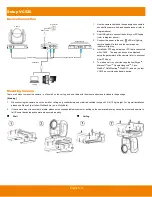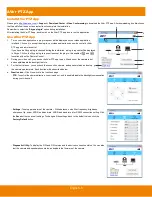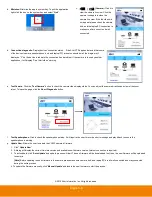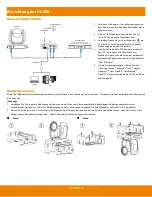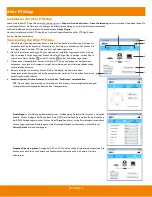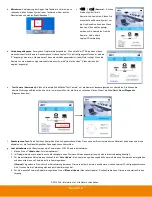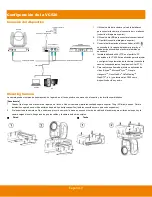Reviews:
No comments
Related manuals for VC520

Lumix H-FS14140
Brand: Panasonic Pages: 28

M SERIES
Brand: Wansview Pages: 28

DC100
Brand: Qwizdom Pages: 30

F4X5
Brand: iCamera Pages: 58

WV-U61300-ZY
Brand: i-PRO Pages: 8

WV-S71300-F3
Brand: i-PRO Pages: 4

NXT rome
Brand: IDS Pages: 32

Lumix DMC-FP8
Brand: Panasonic Pages: 32

TCM-5001
Brand: ACTi Pages: 19

iKon-XL SO
Brand: Andor Technology Pages: 2

IPC-B220-IZ
Brand: HIKVISION Pages: 39

DDF4900HDV Series
Brand: dallmeier Pages: 71

VH-A30
Brand: Oben Pages: 12

OE-C1012D2
Brand: OpenEye Pages: 44

Dome X
Brand: YI Pages: 22

C-700 UZ
Brand: Olympus Pages: 172

CVP9328DNIR-AHD
Brand: Concept Pro Pages: 8

BlackSys CW-100
Brand: CammSys Pages: 28