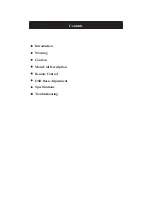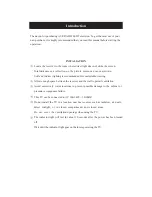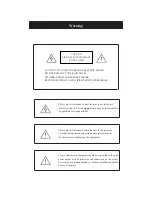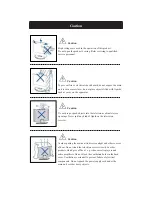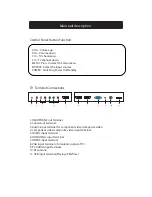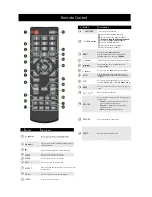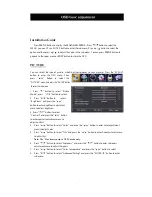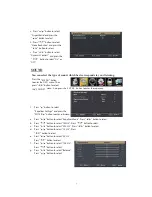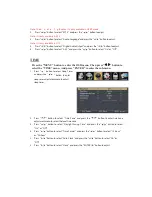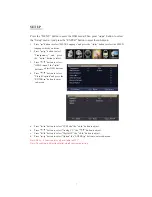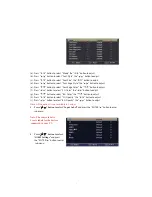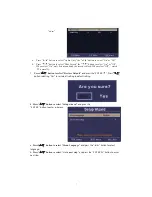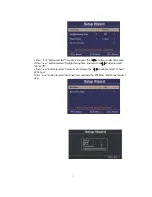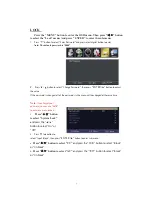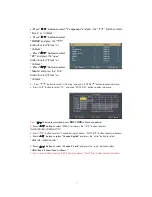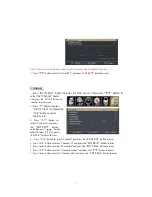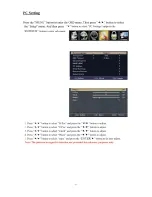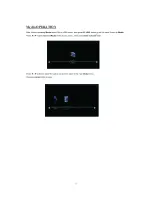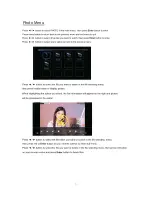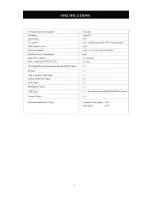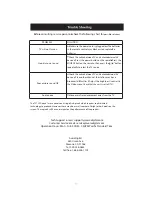(a). Press “ / ” button to select “Mode” the “ / ” button to adjust.
(b). Press “ / ” button to select “Font Style” the “ / ” button to adjust.
(c). Press “ / ” button to select “Font Size” the “ / ” button to adjust.
(d). Press “ / ” button to select “Font Edge Style” the “ / ” button to adjust.
(e). Press “ / ” button to select “Font Edge Color” the “ / ” button to adjust.
(f). Press “ / ” button to select “FG Color” the “ / ” button to adjust.
(g). Press “ / ” button to select “B G Color” the “ / ” button to adjust.
(h). Press “ / ” button to select “FG Opacity” the “ / ” button to adjust.
(i). Press “ / ” button to select “B G Opacity” the “ / ” button to adjust.
Note: All the option it is not available in Custom.
5.
Press “ / ” button to select “Input Label”
and press the “ENTER / ” button to enter
sub-menu.
Note: The source label is
Create labels for the devices
connected to your TV.
6.
Press “ / ” button to select
“Other Settings”
and press
the “ENTER / ” button to enter
sub-menu.
Return
Return
Summary of Contents for 32AER05
Page 1: ...USER S MANUAL 32 LED TELEVISION 32AER05 ...
Page 19: ... PCSetting ...
Page 20: ...Media OPERATION SOURCE ...
Page 21: ...Photo Menu ...
Page 22: ......