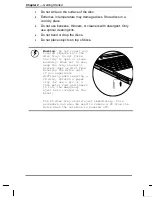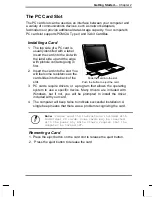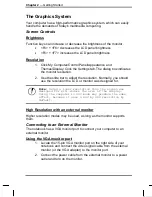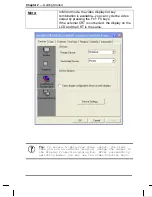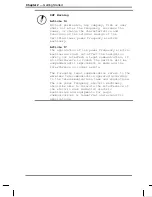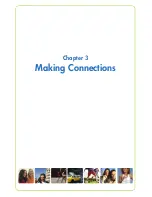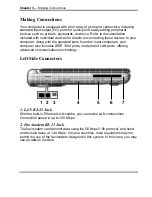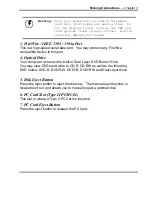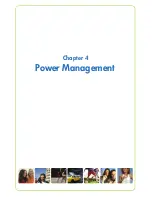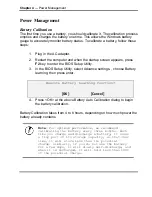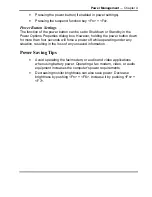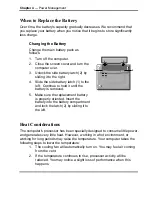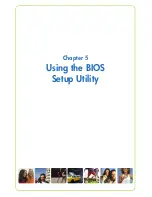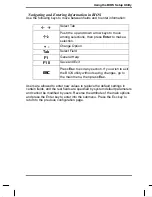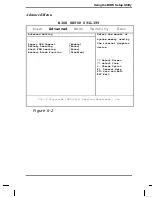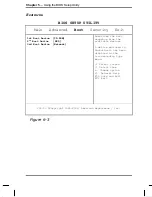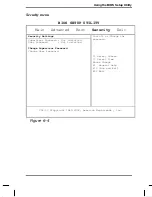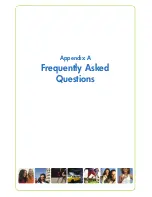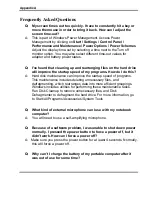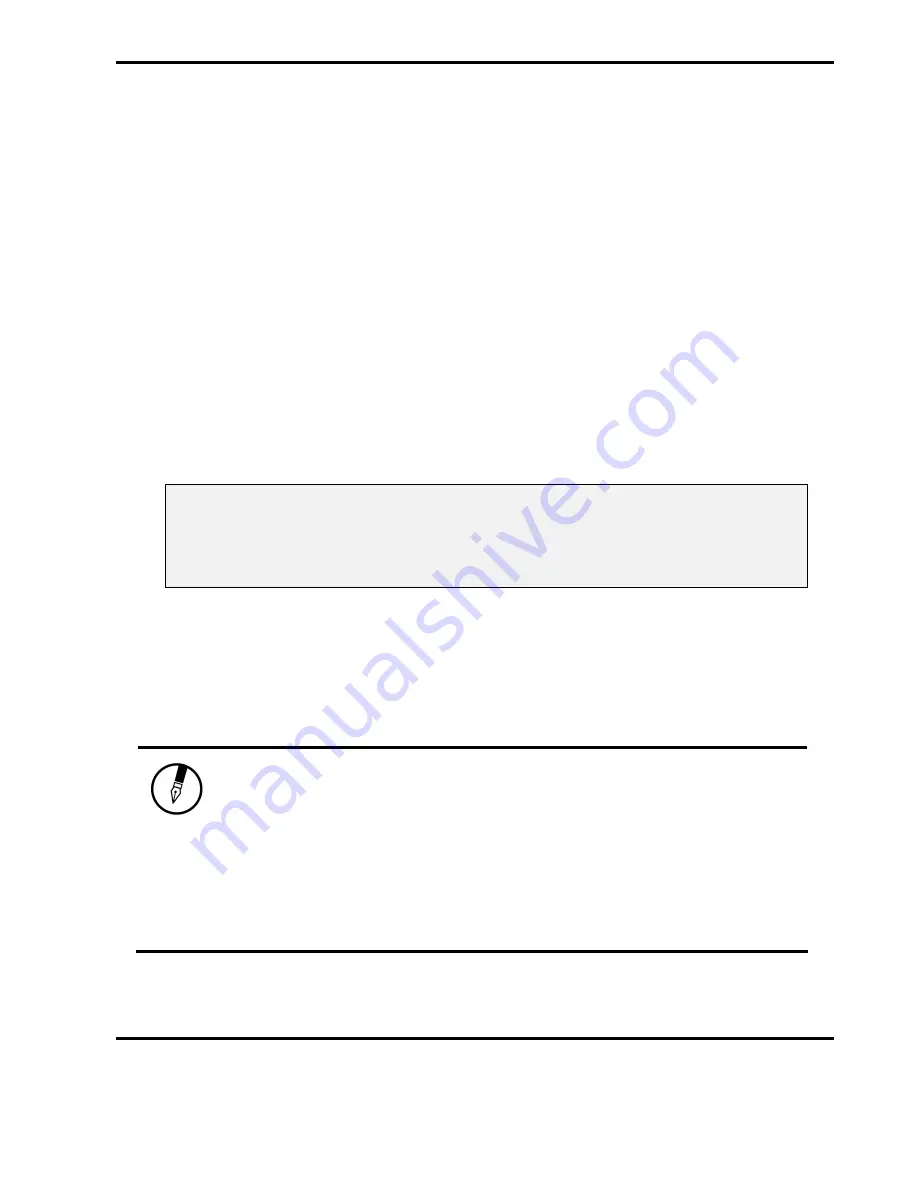
Chapter 4
— Power Management
Power Management
Battery Calibration
The first time you use a battery, you should calibrate it. The calibration process
empties and charges the battery one time. This allows the Windows battery
gauge to accurately monitor battery status. To calibrate a battery, follow these
steps:
1. Plug in the AC adapter.
2. Restart the computer and when the startup screen appears, press
F2
key to enter the BIOS Setup Utility.
3. In the BIOS Setup Utility, select Advance settings. , choose Battery
learning, then press enter.
Execute Battery Learning function?
[OK] [Cancel]
4. Press <OK> at the above Battery Auto Calibration dialog to begin
the battery calibration..
Battery Calibration takes from 4 to 8 hours, depending on how much power the
battery already contains.
Note:
For optimum performance, we recommend
calibrating the battery every three months. Each
time you charge and discharge a battery, it loses
a tiny part of its storage capacity, so that over
time, it will store less than its potential
charge. Similarly, if you do not use the battery
for a few days, it will slowly self-discharge, and
when it is recharged, it will hold less than 100%
of the potential charge.
Summary of Contents for 1100 Series
Page 1: ...1100 Series User Manual mobility without boundaries ...
Page 5: ...Chapter 1 Introduction ...
Page 16: ...Chapter 2 Getting Started ...
Page 34: ...Chapter 3 Making Connections ...
Page 39: ...Chapter 4 Power Management ...
Page 45: ...Chapter 5 Using the BIOS Setup Utility ...
Page 54: ...Appendix A Frequently Asked Questions ...
Page 57: ...Appendix B Statements ...