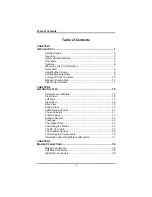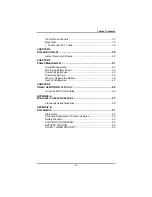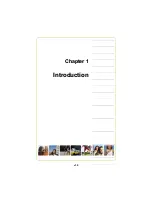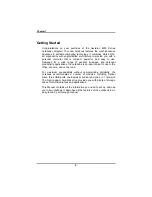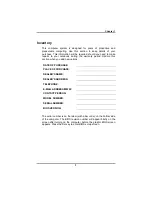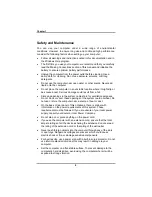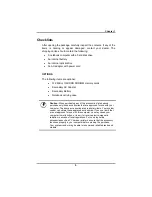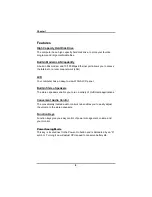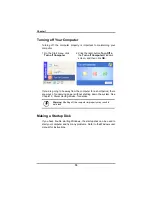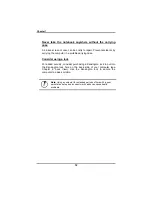Table of Contents
i
Table of Contents
CHAPTER 1
I
NTRODUCTION
................................................................................... 1
Getting Started............................................................................... 2
Inventory ........................................................................................ 3
Safety and Maintenance ................................................................ 4
Checklists....................................................................................... 5
Features......................................................................................... 6
Where to Look For Information....................................................... 7
Quick Start ..................................................................................... 8
Adjusting the Volume ..................................................................... 9
Adjusting the Brightness ................................................................ 9
Turning off Your Computer........................................................... 10
Making a Startup Disk .................................................................. 10
Tips for New Owners.................................................................... 11
CHAPTER 2
G
ETTING
S
TARTED
........................................................................... 14
Hardware and Software ............................................................... 15
Front View.................................................................................... 16
Left View ...................................................................................... 17
Right View.................................................................................... 18
Back View .................................................................................... 19
Bottom View................................................................................. 20
LED Status Indicators .................................................................. 21
Power Indicators .......................................................................... 21
Function Keys .............................................................................. 22
Numeric Keypad .......................................................................... 22
Touchpad ..................................................................................... 23
The Optical Drive ......................................................................... 25
Connecting the Printer ................................................................. 26
The PC Card Slot......................................................................... 27
The Graphics System................................................................... 28
Communication Components ....................................................... 30
Information about the Wireless LAN button .................................. 31
CHAPTER 3
M
AKING
C
ONNECTIONS
.................................................................... 34
Making Connections..................................................................... 35
Left Side Connectors.................................................................... 35
Right Side Connectors ................................................................. 36
Summary of Contents for 2200 Series
Page 1: ...v1 0 ...
Page 4: ......
Page 5: ...v1 0 C Ch ha ap pt te er r 1 1 I In nt tr ro od du uc ct ti io on n ...
Page 17: ......
Page 18: ...v1 0 C Ch ha ap pt te er r 2 2 G Ge et tt ti in ng g S St ta ar rt te ed d ...
Page 23: ...Chapter 2 19 Back View 1 Fax modem RJ 11 jack 2 LAN RJ 45 jack ...
Page 24: ...Chapter 2 20 Bottom View 1 Ventilation slot 2 Battery release latch 3 Battery 4 Speakers ...
Page 36: ...v1 0 C Ch ha ap pt te er r 3 3 M Ma ak ki in ng g C Co on nn ne ec ct ti io on ns s ...
Page 41: ...v1 0 C Ch ha ap pt te er r 4 4 S Sy ys st te em m S So of ft tw wa ar re e ...
Page 43: ...v1 0 C Ch ha ap pt te er r 5 5 P Po ow we er r M Ma an na ag ge em me en nt t ...
Page 62: ...Appendix A 60 Save configuration changes and exit setup OK Cancel ...
Page 63: ...A Ap pp pe en nd di ix x B B S St ta at te em me en nt ts s ...