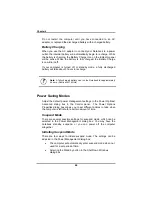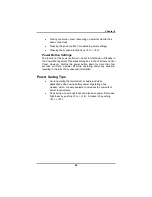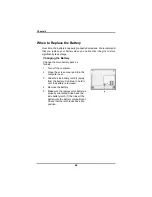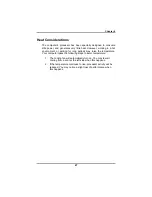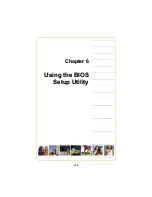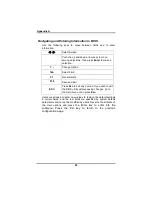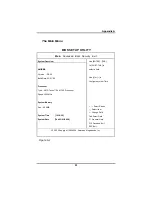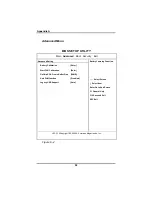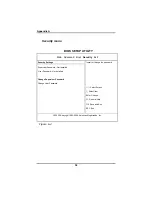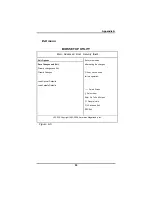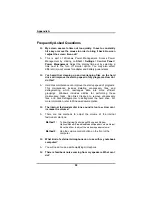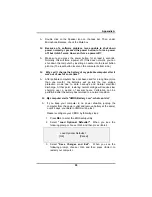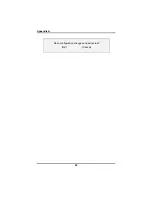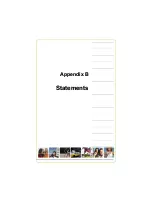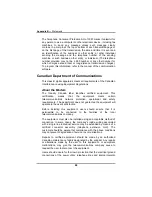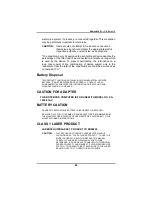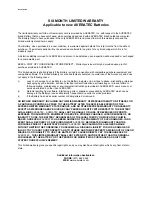Appendix A
58
Frequently Asked Questions
Q: My screen seems to time out too quickly. I have to constantly
hit a key or move the mouse in order to bring it back. How can
I adjust the screen time-out?
A: This is part of Windows Power Management. Access Power
Management by clicking on
Start / Settings / Control Panel /
Power Management
. Adjust the display time-out by selecting a
time next to the Turn off monitor option. You may also select
different time-out values for adapter and battery power states.
Q: I've heard that cleaning up and rearranging files on the hard
drive will improve the startup speed of my programs. How do I
do this?
A: Hard disk maintenance can improve the startup speed of programs.
This maintenance includes deleting unnecessary files, and
defragmenting, which rearranges data into more efficient
groupings. Windows includes utilities for performing these
maintenance tasks. Run Disk Cleanup to remove unnecessary
files, and Disk Defragmenter to defragment the hard drive. For
more information, refer to Windows documentation.
Q: The internal fax/modem dial tone sound is too low. How can I
increase the volume?
A: There are two methods to adjust the volume of the internal
fax/modem dial tone:
Method 1:
To Start/Setting/Control panel/Phone and Modem
Options/Modem/Properties/Modem/Speaker Volume Adjust.
Move the slider to adjust the modem speaker volume.
.
Method 2:
Use the volume control button on the front of the
computer.
Q: What kind of external microphone can I use with my notebook
computer?
A: You will need to use a self-amplifying microphone.
Q: There is feedback noise coming from my speakers. What can I
do?
Summary of Contents for 2200 Series
Page 1: ...v1 0 ...
Page 4: ......
Page 5: ...v1 0 C Ch ha ap pt te er r 1 1 I In nt tr ro od du uc ct ti io on n ...
Page 17: ......
Page 18: ...v1 0 C Ch ha ap pt te er r 2 2 G Ge et tt ti in ng g S St ta ar rt te ed d ...
Page 23: ...Chapter 2 19 Back View 1 Fax modem RJ 11 jack 2 LAN RJ 45 jack ...
Page 24: ...Chapter 2 20 Bottom View 1 Ventilation slot 2 Battery release latch 3 Battery 4 Speakers ...
Page 36: ...v1 0 C Ch ha ap pt te er r 3 3 M Ma ak ki in ng g C Co on nn ne ec ct ti io on ns s ...
Page 41: ...v1 0 C Ch ha ap pt te er r 4 4 S Sy ys st te em m S So of ft tw wa ar re e ...
Page 43: ...v1 0 C Ch ha ap pt te er r 5 5 P Po ow we er r M Ma an na ag ge em me en nt t ...
Page 62: ...Appendix A 60 Save configuration changes and exit setup OK Cancel ...
Page 63: ...A Ap pp pe en nd di ix x B B S St ta at te em me en nt ts s ...