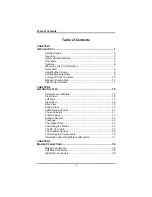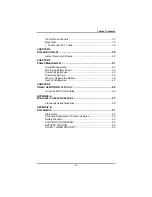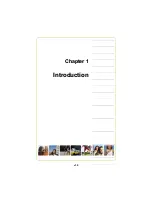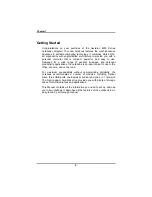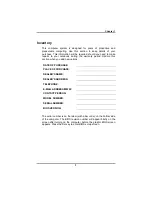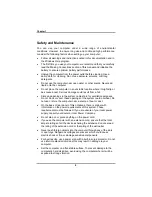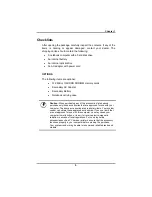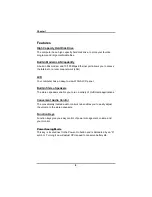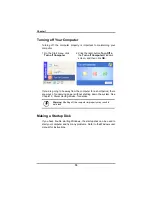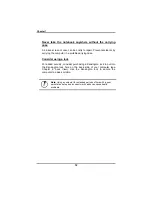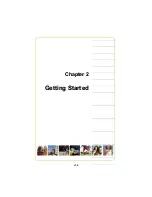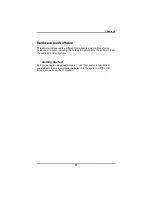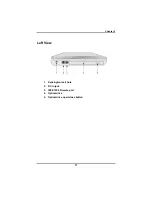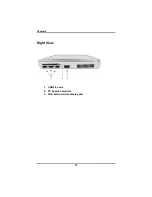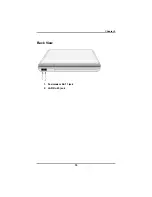Chapter 1
4
Safety and Maintenance
You can use your computer under a wide range of environmental
conditions. However, to ensure long use and continued high performance,
consider the following factors when setting up your computer:
•
Follow all warnings and instructions noted in this documentation and in
the Windows Help program.
•
The first time you use your computer, we recommend that you carefully
read the Making Connections section of this manual and initialize the
battery to ensure optimum battery performance.
•
Unplug the computer from the power outlet before cleaning. Use a
damp cloth for cleaning. Do not use aerosols, solvents, or strong
detergents.
•
Do not use the computer near open water or other liquids. Never spill
liquid onto the computer.
•
Do not place the computer in an unstable location where it might slip or
be knocked over. Serious damage could result from a fall.
•
Slots and openings in the system cabinet are for ventilation purposes.
Do not block or cover these openings or the system could overheat. Do
not use or store the computer near a source of heat or dust.
•
On the base or rear panel of this notebook, there is a label with
information on the power requirements of this system. These
requirements must be followed. If you are unsure of your local power
supply, consult your dealer or local Power Company.
•
Do not step on or place anything on the power cord.
•
If you use the computer with an extension cord, ensure that the total
ampere ratings of all the devices sharing the extension do not exceed
the rating of the extension cord or the rating of the wall outlet.
•
Never push foreign objects into the computer through any of the slots
or openings. Dangerous voltages are present, which could cause
electric shock or fire, or damage sensitive components.
•
For best results, use a power strip with a built-in surge protector. Do not
use inferior extension cords as this may result in damage to your
computer.
•
Set the computer on a flat, stable surface. To prevent damage to the
computer’s hard disk drive, avoid using the computer where it will be
exposed to strong vibration.
Summary of Contents for 2200 Series
Page 1: ...v1 0 ...
Page 4: ......
Page 5: ...v1 0 C Ch ha ap pt te er r 1 1 I In nt tr ro od du uc ct ti io on n ...
Page 17: ......
Page 18: ...v1 0 C Ch ha ap pt te er r 2 2 G Ge et tt ti in ng g S St ta ar rt te ed d ...
Page 23: ...Chapter 2 19 Back View 1 Fax modem RJ 11 jack 2 LAN RJ 45 jack ...
Page 24: ...Chapter 2 20 Bottom View 1 Ventilation slot 2 Battery release latch 3 Battery 4 Speakers ...
Page 36: ...v1 0 C Ch ha ap pt te er r 3 3 M Ma ak ki in ng g C Co on nn ne ec ct ti io on ns s ...
Page 41: ...v1 0 C Ch ha ap pt te er r 4 4 S Sy ys st te em m S So of ft tw wa ar re e ...
Page 43: ...v1 0 C Ch ha ap pt te er r 5 5 P Po ow we er r M Ma an na ag ge em me en nt t ...
Page 62: ...Appendix A 60 Save configuration changes and exit setup OK Cancel ...
Page 63: ...A Ap pp pe en nd di ix x B B S St ta at te em me en nt ts s ...